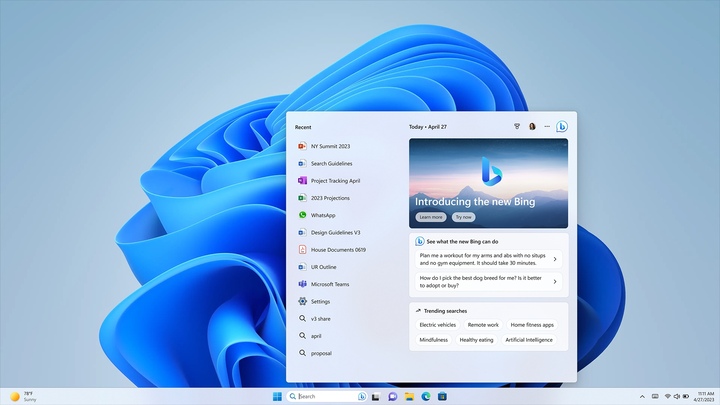Win 11’s AI feature smart snap layout is out. Is it worth the hype?
In the fall, Windows 11 will receive a substantial update, and one of the latest additions might be Snap powered by AI. Soon, there will be an AI update that will revamp the windowing and snapping experiences. “Smart Snap,” which tries to alter the OS’s snap assist behavior, would be one of the initial new features.
It has now been discovered in the preview builds that Windows 11 would soon introduce an early version of the AI-driven smart snap layout features.
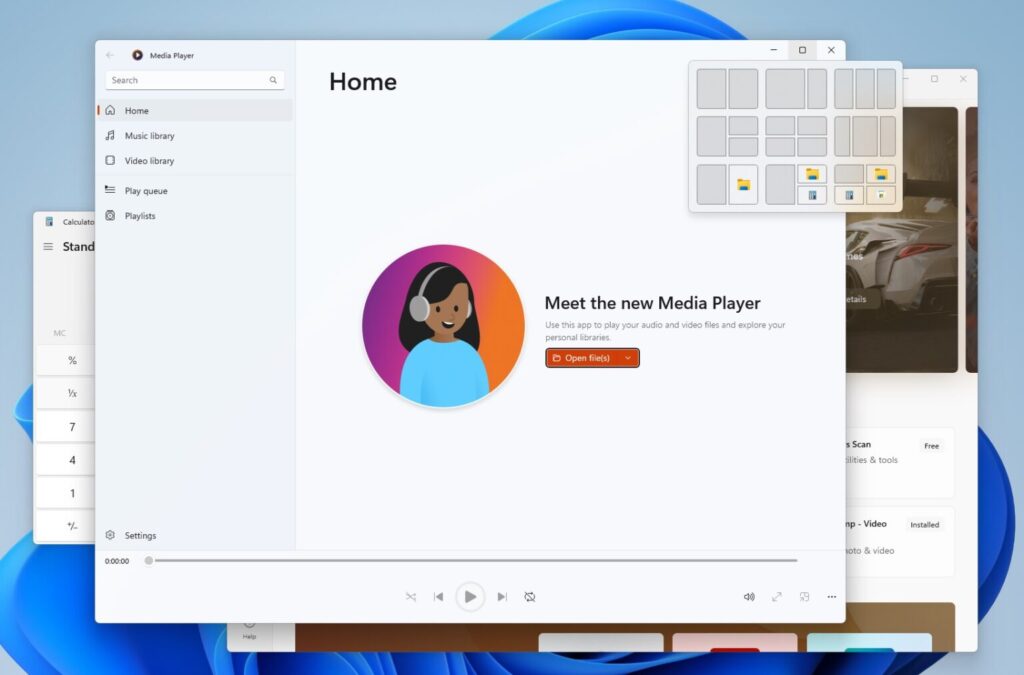
Microsoft has been developing the Smart Snap feature internally, which is now available for preview. Even still, it seems to be concealed and only operates in specific setups.
Also Read: What is the new RGB lighting feature in Windows 11?
Windows features a snap feature that helps you to multitask by displaying many app windows on a single screen while also increasing productivity by letting you select from a variety of layouts and sizes. While working on particular tasks, makes it simpler to maximize screen space.
Microsoft added “Snap Assist” with Windows 11, which pops up immediately after snapping the first window and displays open windows as thumbnails so that you may choose which one you want to focus on.
In order to enhance user experience, Windows 11’s snap feature will soon include smart snapping capabilities. Windows Latest is aware that this feature resembles artificial intelligence (AI) in that it can recall and comprehend a user’s snapping behavior.
The new functionality from Microsoft, internally referred to as “smart snap,” enables the operating system to recall snap configurations for particular groups of apps and restore them with a single click.
The smart snap layouts feature in Windows 11 is designed to improve multitasking and productivity by automatically arranging open windows on the screen in a way that makes sense. This feature uses AI to analyze the contents of the windows and suggests layouts that will allow users to work more efficiently.
Based on the information that has been leaked about this feature, it does seem like it could be a useful addition to the Windows operating system. The ability to automatically arrange windows in a way that maximizes productivity could be a significant benefit for users who frequently multitask or have to switch between different applications.
However, it is also worth noting that this feature is not entirely new, as similar window-snapping capabilities have been available in Windows for several versions.
Also Read: Microsoft to Improve Default App Settings in Windows 11?
What sets the smart snap layouts feature apart is its use of AI to make more intelligent and personalized window arrangements. Overall, whether the smart snap layouts feature in Windows 11 is worth the hype will depend on how well it performs in practice and how useful users find it in their daily work.
Microsoft is also thinking about displaying real-time recommendations and integrating Microsoft 365 with File Explorer.

I am a law graduate from NLU Lucknow. I have a flair for creative writing and hence in my free time work as a freelance content writer.