Microsoft Announces Pavan Davuluri as the New Chief of Windows and Surface

I am a law graduate from NLU Lucknow. I have a flair for creative writing and hence in my free time work as a freelance content writer.

I am a law graduate from NLU Lucknow. I have a flair for creative writing and hence in my free time work as a freelance content writer.
When a Windows PC and Android device are within 16 feet of one another, they can share photos, documents, and other files using the Nearby Share beta software.
With the release of their new Windows beta Nearby Share app, Google has made it simpler to share files across your Android phone and PC. In 2020, Google introduced Nearby Share, which enables users to share and receive content quickly between Android smartphones, tablets, and Chromebooks.
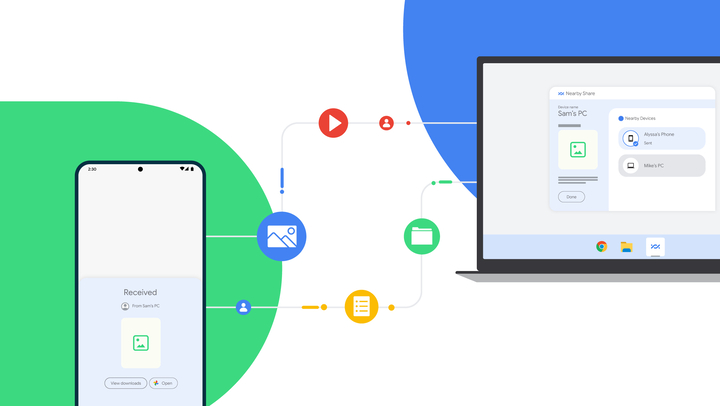
The feature, which was announced during CES 2022, is now downloadable via the Android website. Your PC must be operating Windows 10 64-bit or later in order to use it.
Also Read: E3 2023 has been canceled. But Why?
For this feature to function, you must enable Bluetooth and WiFi on your computer. The device visibility option lets you control who may send you files and see your device. Additionally, you have the option of making your PC accessible to everyone at once, just your contacts, only your own devices, or nobody at all.
Drag and drop files into the Nearby Share app or right-click them and select the Nearby Share option to transfer them from your PC to an Android phone. Transfers are processed right away even if the recipient’s screen is off if both devices share a Google account. But they both need to be within 16 feet of one another.
According to Priya Samnerkar, senior product manager for Android, “Nearby Share Beta works with your Windows PC whether the app is open on the desktop or running in the background. As we continue to fine-tune the experience and receive your feedback, we’ll expand official support to share content with other Google ecosystem devices.”
Except for a few countries, Google has made Nearby Share available in the United States and most other nations. Only Android smartphones and tablets are currently compatible with the beta application. The business does, however, intend to increase compatibility throughout its ecosystem.
In addition, this feature for Windows enables you to exchange internet access between your PC and mobile device. You can thus access the internet on your desktop or laptop using the data connection on your phone without a distinct WiFi hotspot being required.
Also Read: Finally, Arc is coming to iPhone. Will it replace Safari?
When working on the computer while on the go or in an area with spotty internet connectivity, the feature comes in particularly handy. Simply enable internet sharing in the Nearby Share app on the mobile device you’re using to use this function. And link the network of your phone to your PC.
Microsoft also offers its own Phone Link app. It works best with Samsung devices, so if you want seamless file transfers across a wider range of Android phones, Google’s own Nearby Share appears as a great alternative.

I am a law graduate from NLU Lucknow. I have a flair for creative writing and hence in my free time work as a freelance content writer.
Google One subscribers who are utilizing the Premium Plan or higher, are granted access to the firm’s own VPN service without any cost. Up until recently, the service was only available on Android and iOS devices, but Google is now making it available to desktop users as well. This means that if a user purchases a 2TB or higher plan, then VPN by Google One will be added automatically and without any additional charge.
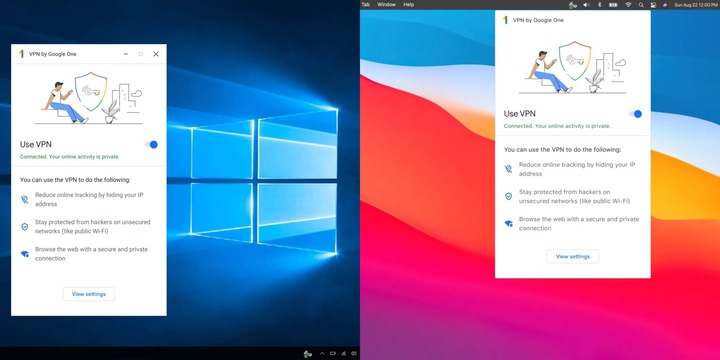
Google One VPN support has been brought for Mac and Windows devices and it was confirmed by the company. It is now available in 22 countries around the world, enabling the users to mask their IP addresses and restrict trackers.
“We remain committed to a high degree of transparency and verifiability of our privacy and security guarantees. We have recently completed an extension of this audit to cover the desktop implementations for Windows and macOS,” the company was quoted as saying.
Source: business-standard.com
The desktop version necessitates a minimum of macOS Big Sur or Windows 10. The Mac app supports both x86 and ARM users, whereas the Windows app does not support 32-bit or ARM-based systems.
It’s worth noting that, unlike most of the premium VPN services on the market, Google One’s VPN does not permit users to modify their location in order to access or unlock media content from other regions on streaming platforms. The Google One VPN, like Apple’s iCloud Plus VPN, automatically assigns an IP address within the area from which the user connects.
Google’s VPN service is also audited by third-party organizations. To ensure transparency, the firm also showcases the source code for its app libraries. The search engine behemoth has revealed that the desktop app audit will be publicly disclosed in the upcoming week time.
Google began offering their VPN service for free to Google One subscriber having a 2TB plan in the United States in 2020, but the firm has since decided to expand this free offering to 22 marketplaces, including Mexico, Canada, the United Kingdom, France, Germany, Spain, and Italy, among others.

I am a student pursuing my bachelor’s in information technology. I have a interest in writing so, I am working a freelance content writer because I enjoy writing. I also write poetries. I believe in the quote by anne frank “paper has more patience than person
Windows 10 have been one of the most popular OS by Microsoft, and before the pandemic, the company had announced an even better version of the OS, i.e., Windows 10x. But today, Microsoft took it to their official blog and revealed that the company doesn’t have any plans to release the much-anticipated Windows 10x, also known by the codename ‘Santorini’. Rather, it will revamp the existing Windows 10. Microsoft also released a new version of the OS, version 21H1.
In 2019, Microsoft had announced that the company will release a new OS, Windows 10x, along with Microsoft’s new dual-screen devices. It was at the time when Microsoft announced its dual-screen foldable laptop, the Surface Neo, in October 2019. The company called Windows 10x, and the dual-screen laptops, its most ambitious projects of all time. But exactly one year ago, the company changed its statement and revealed that it is also planning to release the OS for the single-screen laptops, and those will be the first to get access to Windows 10x. Even during the last announcement, Microsoft had not given any dates on when it will officially launch the OS for any of the devices.
Though the company was really excited about the new OS for its lightweight devices, Microsoft today announced that it is has pulled the plug on Windows 10X. The company revealed the information in a blog post that included the announcement of the new update to the existing Windows 10.
In the announcement, Microsoft said that it was intending to launch the 10x technology for a certain group of customers. But in the past two years of exploration and experiments, the company has concluded that 10x can serve a larger group of people, so launching it for only a specific group won’t be fair. So instead of launching a separate OS, windows 10x, the company will be incorporating the key foundational 10X technology into the existing Windows 10 and other products of the company so that all the Windows customers can get benefitted.
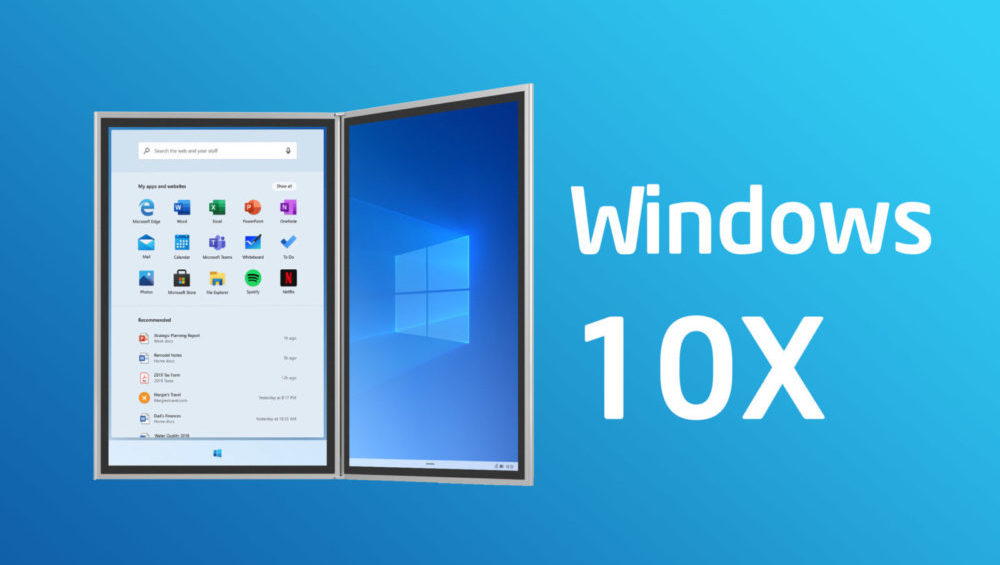
“Instead of bringing a product called Windows 10X to market in 2021 like we originally intended, we are leveraging learnings from our journey thus far and accelerating the integration of key foundational 10X technology into other parts of Windows and products at the company,” said the head of Windows servicing and delivery, John Cable, in a statement.
Microsoft also confirmed that it has already started to include some of the 10x features into the Windows products, like the new app container technology has already been integrated into the Microsft products like the Microsoft Defender Application Guard and the Voice Typing.
Microsoft, along with announcing the cancellation of Windows 10x, also announced the rollout of the new version 21H1 update for Windows 10. The company announced the update release in February 2021 and finally launched it in May. Microsoft claimed that the new update is a result of the ongoing work from home situation, and it will provide a better experience for the customers in terms of security, remote access, speed and quality.
According to the blog post, the update won’t be available right away, and the company is trying to help the customers to get the most out of it, so it is going to offer a reliable download to them. The update’s preview build was already available for the Windows Insider Program, and after the positive feedback from the community, the update is finally out for the customers.
The company has announced the new update for the devices running the Windows 10 version 2004 and further. The users can go to their Windows settings and select “Windows Update” under “Update & Security”. Here they have to select “Check for Updates”. The screen will show the “Download and install” option, and then, after clicking on that option, the update will download onto the computer. The update is similar to a monthly Windows update, and you can directly start updating the OS by running the downloaded file. According to the company, the update will run faster on Windows 10, version 2004, and version 20H2.

Yashica is a Software Engineer turned Content Writer, who loves to write on social causes and expertise in writing technical stuff. She loves to watch movies and explore new places. She believes that you need to live once before you die. So experimenting with her life and career choices, she is trying to live her life to the fullest.
Last month, Microsoft officially announced that it is going to end providing support for Windows 7 and asked its users to upgrade their PCs with Windows 10. The company took it to their blog post to announce the news and even provided with details on how the users can upgrade to Windows 10 and other things as well.
The company has said that the users will still be able to use Windows 7 on their laptops and PCs, but they won’t be getting any support like security upgrades from the company starting from January 2020. This way, the PCs with Windows 7 won’t be secure from the malicious malware and virus attacks.
Microsoft has also recommended that the users skip installing Windows 10 on their old laptops and PCs. Instead, they should go for new systems that are faster and are better working with Windows 10.
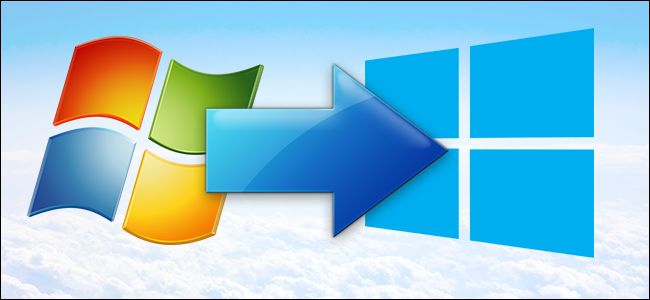
It has been over five years after Windows 10 was launched, even then the company has been offering support for Windows 7. But now, it seems that it wants to focus better on Windows 10 and wants the users to get some new laptops and PCs. Alongside the announcement, the company also flaunted the various features that the new Windows 10 laptops and PCs will offer the users.
For upgrading to Windows 10, one has to back up their data on an external hard drive so that they don’t lose it. Microsoft has given a detailed description on how to backup data from Windows 7. The company has also mentioned a few of the main reasons why one should go for new laptops and PCs, inbuilt security being the prime reason.
The company has started sending reminders to most of its Windows 7 users about the upgrade. The company has said that it will be sending those notifications for a few times. But the users can easily turn off these notifications. The notification leads the users to the same blog post that Microsoft has posted on its website regarding the upgrade.
The upgrade can cost the users a good amount, but the apps and security Windows 10 offers, are worth it. The Windows 10 comes in three different versions, Windows 10 Home (costs INR 9,299.00), Windows 10 Pro (costs INR 14,799.00) and Windows 10 Pro for Workstations (costs INR 22,799.00).
Windows 7 is now ten years old, and yet it is as popular as it was a decade ago. Even the launch of a revamped Windows 10, in 2015, could not convince most of the people to upgrade to Windows 10. But now, the company has found a way to make Windows 10 its prime product.

Yashica is a Software Engineer turned Content Writer, who loves to write on social causes and expertise in writing technical stuff. She loves to watch movies and explore new places. She believes that you need to live once before you die. So experimenting with her life and career choices, she is trying to live her life to the fullest.