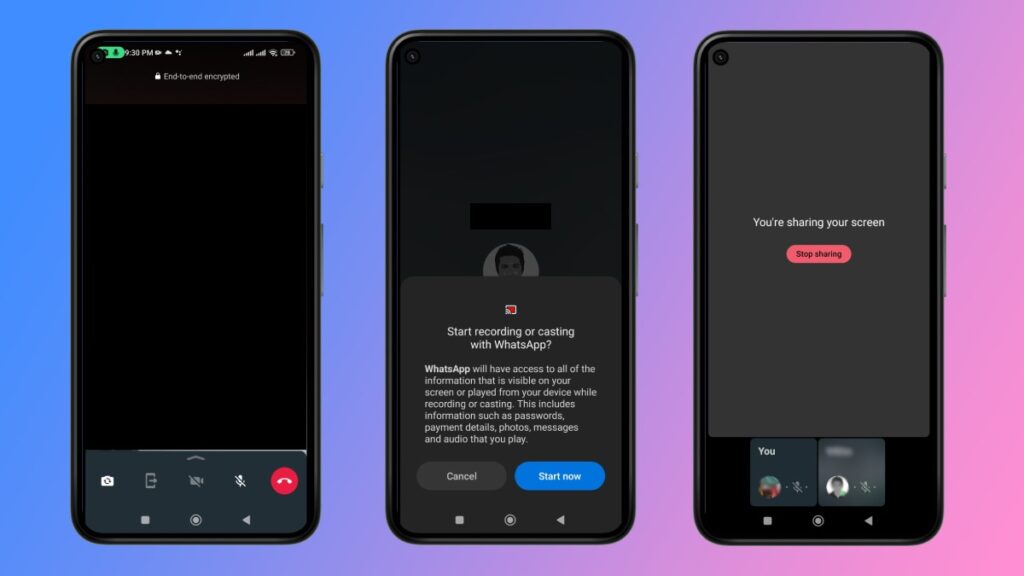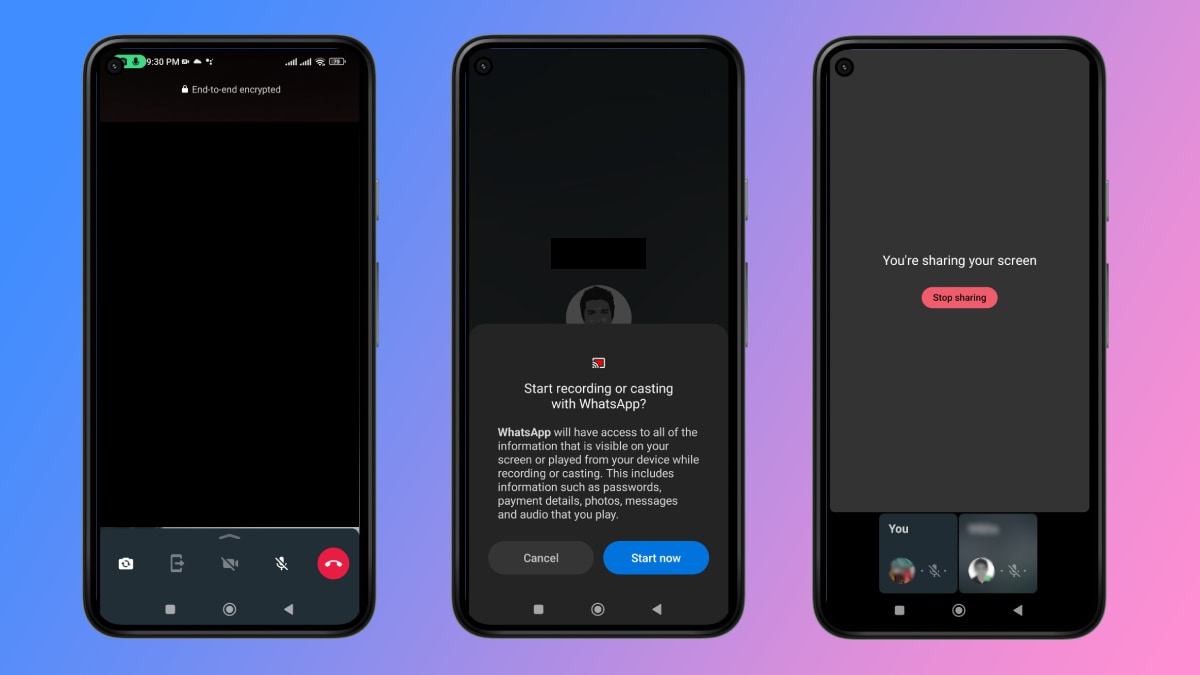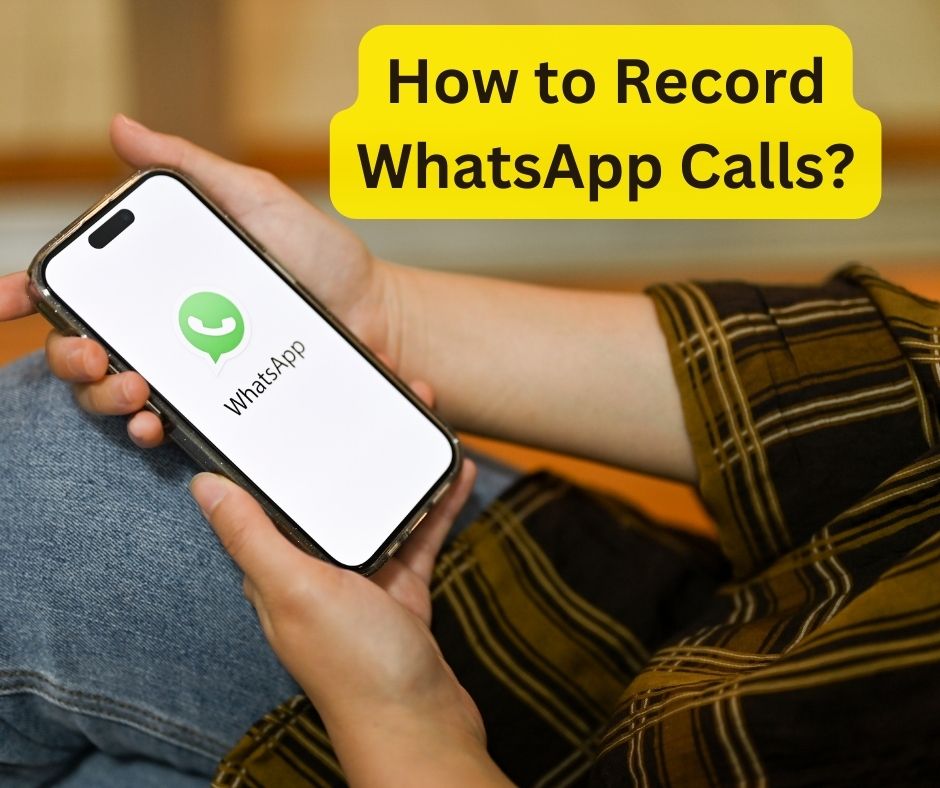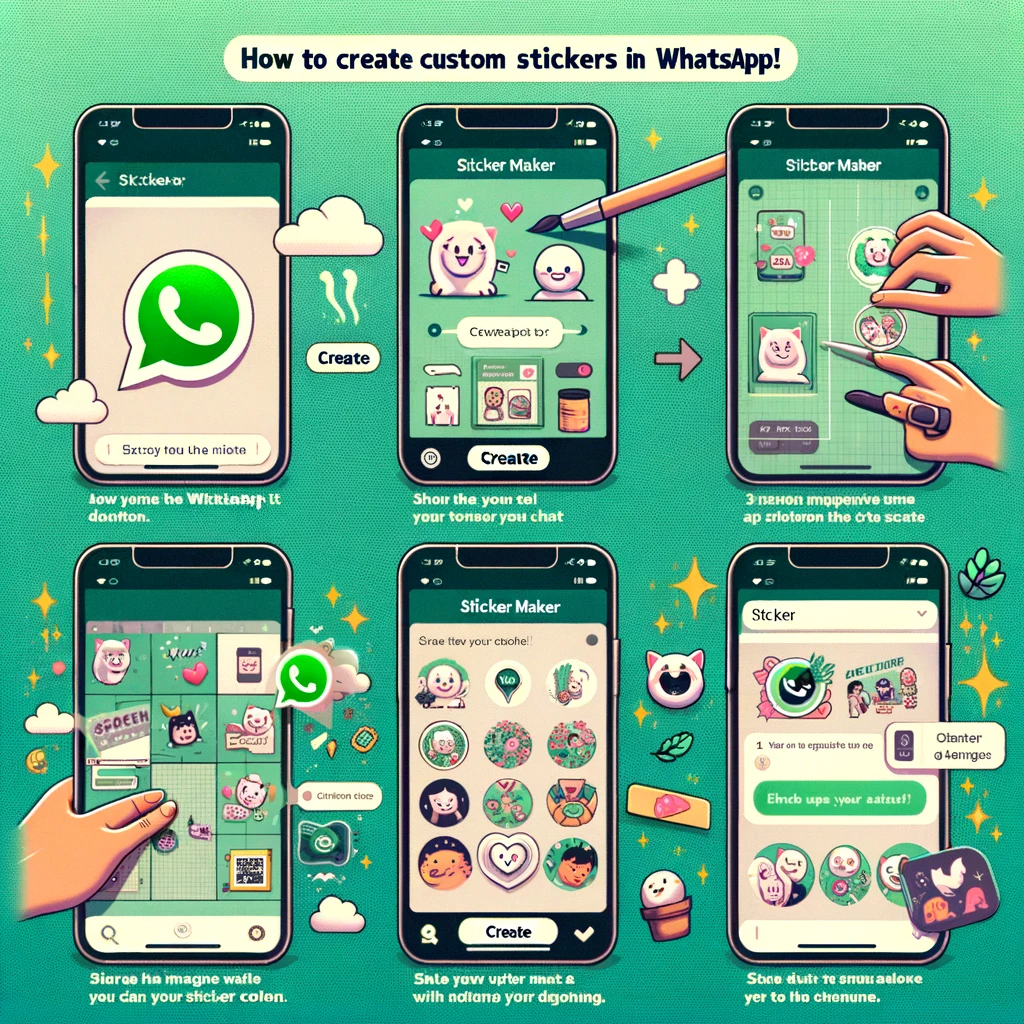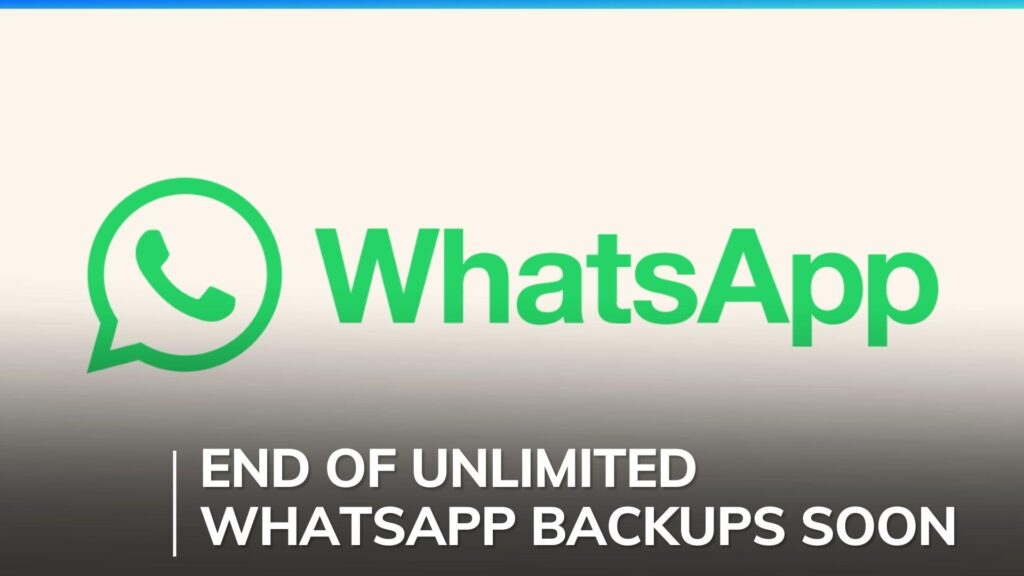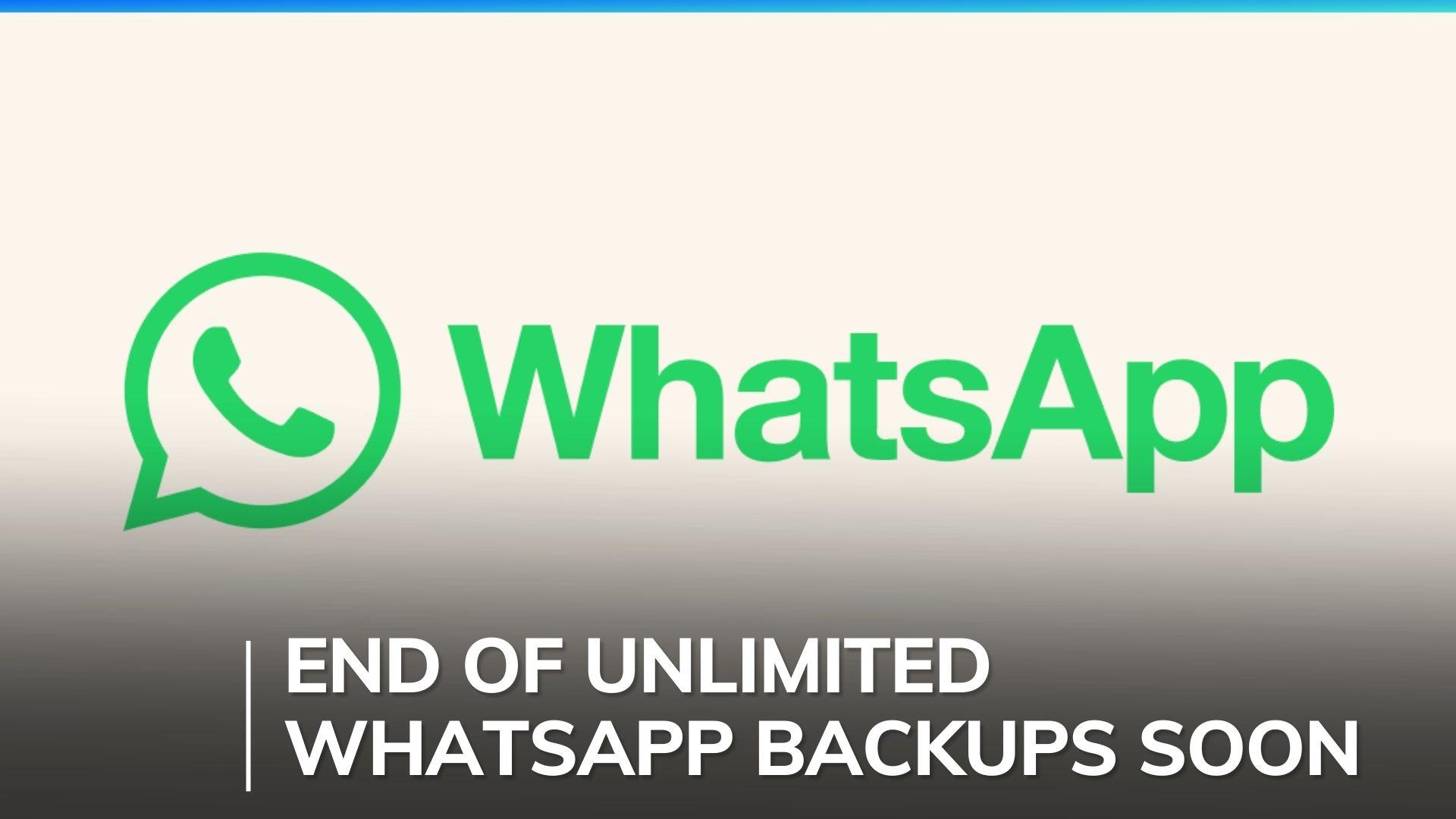How to Easily Record WhatsApp Calls on iOS and Android: A Comprehensive Guide

I am a law graduate from NLU Lucknow. I have a flair for creative writing and hence in my free time work as a freelance content writer.
WhatsApp Will Stop Unlimited Chat Backups on Google Drive in 2024

I am a law graduate from NLU Lucknow. I have a flair for creative writing and hence in my free time work as a freelance content writer.
How to Share Your WhatsApp Status on Instagram?

I am a student pursuing my bachelor’s in information technology. I have a interest in writing so, I am working a freelance content writer because I enjoy writing. I also write poetries. I believe in the quote by anne frank “paper has more patience than person