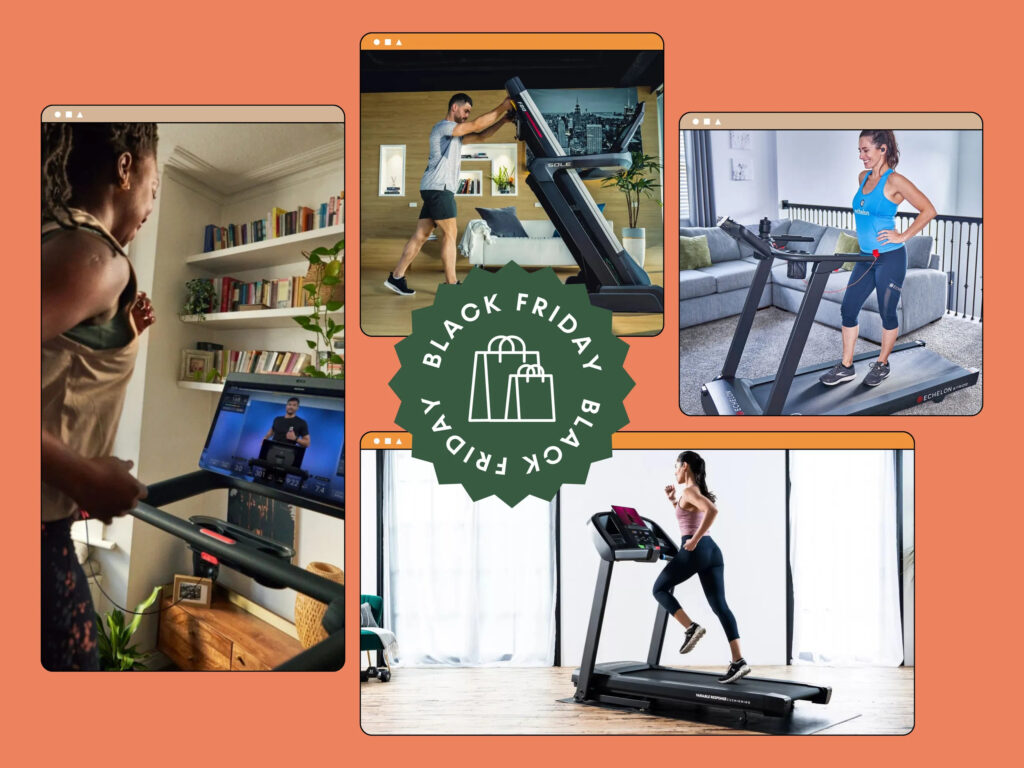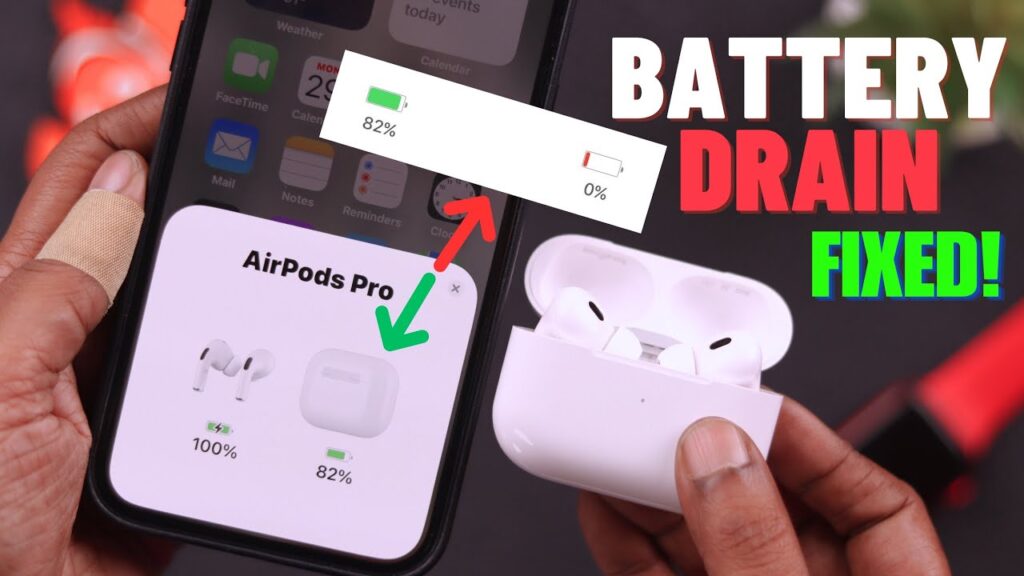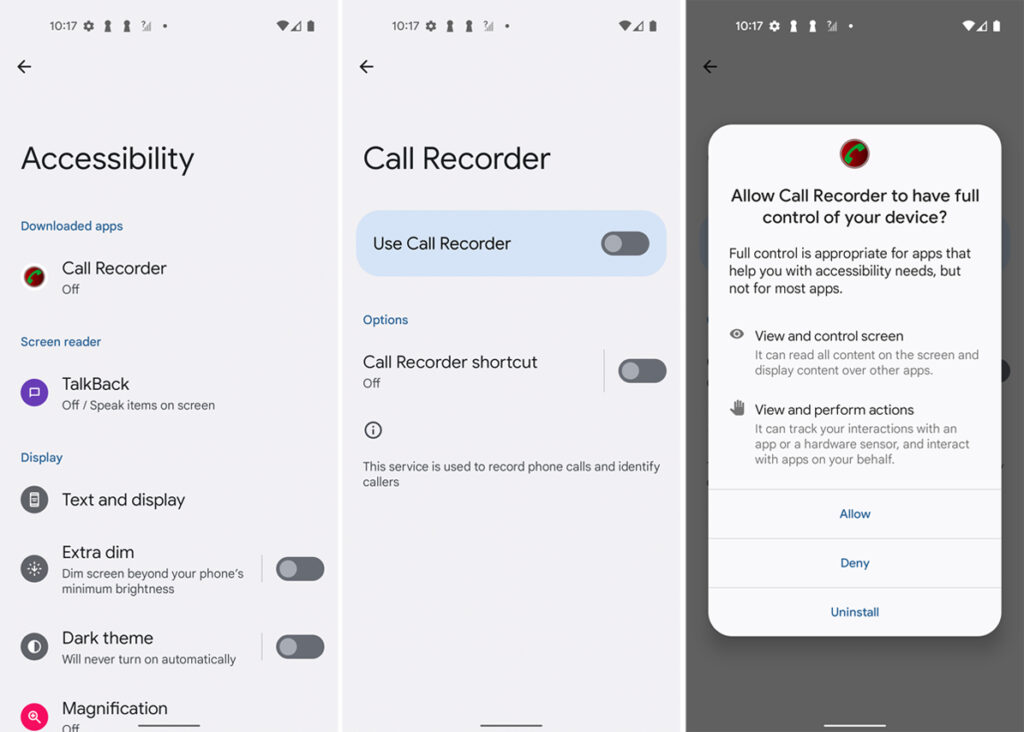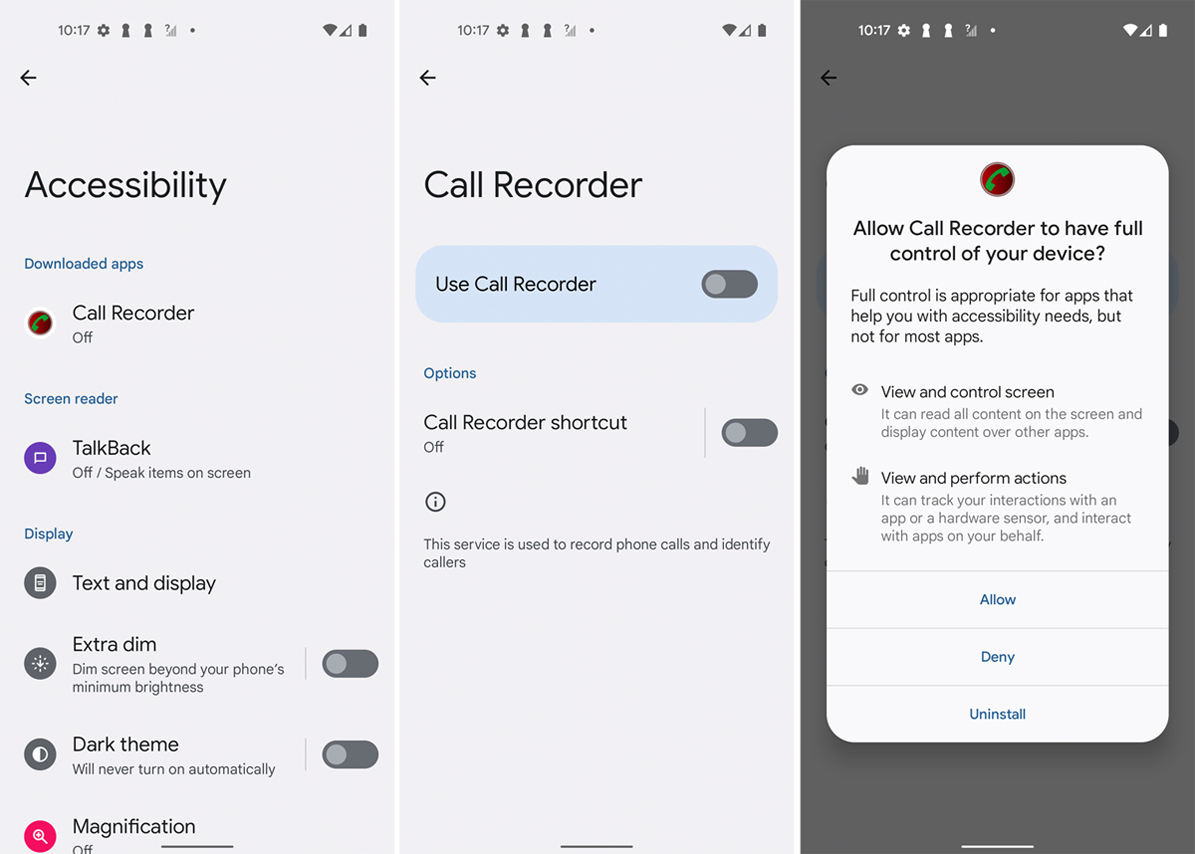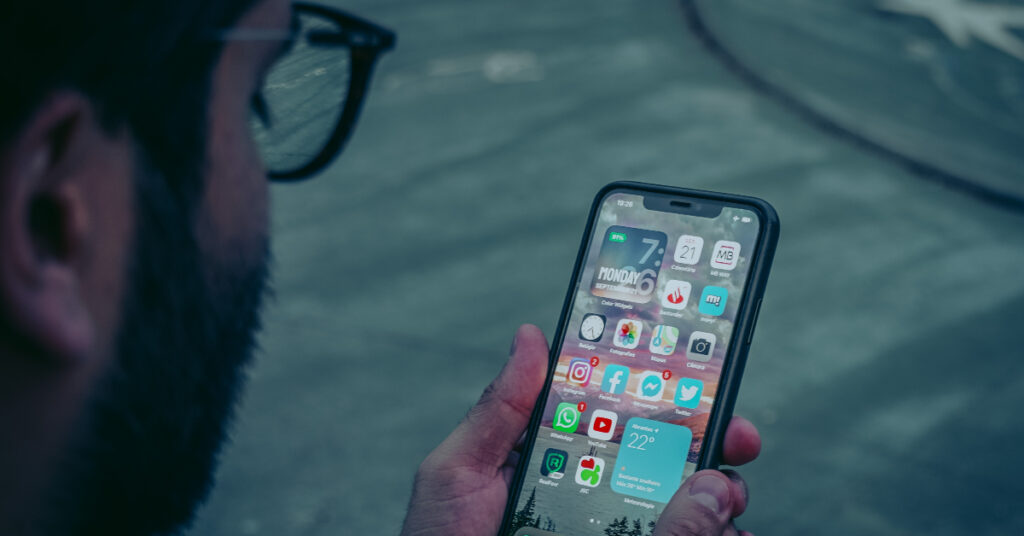Best Early Black Friday Deals on Health, Fitness, and Beauty Products
As the holiday season edges closer, the shopping extravaganza of Black Friday is already in full swing on Amazon. For those determined to kickstart their health and fitness journey ahead of the New Year, this pre-Black Friday bonanza offers the perfect opportunity to snag top-notch health, fitness, and beauty products at discounted prices.
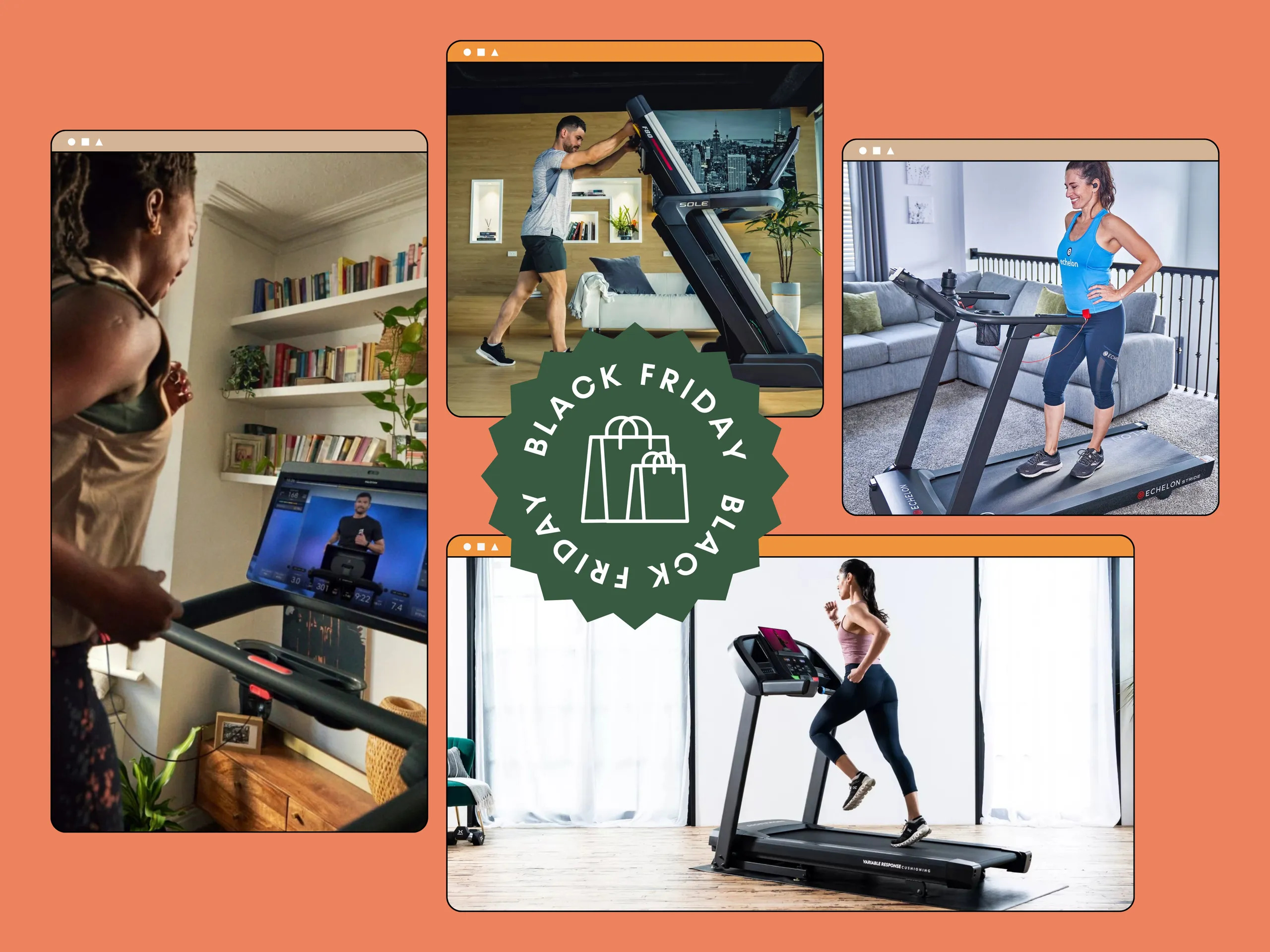
Image Source: self.com
Amazon’s Black Friday spree, stretching from November 17th to 27th, brings a treasure trove of discounts across various categories. Health and fitness aficionados are in for a treat, with markdowns on equipment like exercise bikes, dumbbells, and more. Brands like GymShark, Garmin, and Sweaty Betty are also rolling out their own discounts during this period.
Amazon’s Top Health and Fitness Deals Live Now
- Galaxy Watch6 Smart Watch – £269: This Samsung smartwatch, currently 21% off, offers advanced features for fitness enthusiasts, including comprehensive sleep tracking.
- Unisex Dumbbells Weights – £49: With a 25% discount, these Peloton dumbbells are perfect for a range of strength exercises.
- Normatec 3 – £699: Jennifer Aniston-approved recovery boots by Hyperice, now 22% off, aid muscle relief after intense workouts.
- Dripex Magnetic Rowing Machine – £193: A steal at 28% off, this rowing machine comes with 16 resistance settings and an LCD display for tracking workouts.
- Core Balance Wavy Weighted Hula Hoop – £13: This fun, calorie-burning hula hoop is now available at a 20% discount.
- Odoland Resistance Pull Up Bands – £30: Ranging from 5 – 125lbs, these bands cater to various fitness levels and are ideal for home workouts.
- Fitbit Charge 5 Tracker – £99: A sleek tracker with over 40% off, featuring GPS for runners and comprehensive exercise tracking.
- Oral-B iO8 Electric Toothbrush – £140: An impressive 69% discount on this toothbrush equipped with AI and interactive features for superior dental care.
- Bose QuietComfort® 45 Headphones – £230: Enjoy 28% off on these noise-cancelling headphones, perfect for immersive workouts.
- RENPHO Digital Bathroom Scales – £10: With 50% off, these scales boast high-precision sensors for accurate measurements.
- Cotsoco Muscle Massage Gun – £20: Ideal for post-workout recovery, this handheld massage gun now has a 33% discount.
- Peloton Guide | Strength Training Device – £142: This AI-powered camera, currently 37% off, helps ensure proper form during strength workouts.
With these early Black Friday deals, now is the time to seize the opportunity and bag those health, fitness, and beauty essentials at remarkably reduced prices. Keep an eye on ongoing updates as more deals unfold in the lead-up to Black Friday and Cyber Monday to make the most of this shopping extravaganza.

I am a law graduate from NLU Lucknow. I have a flair for creative writing and hence in my free time work as a freelance content writer.