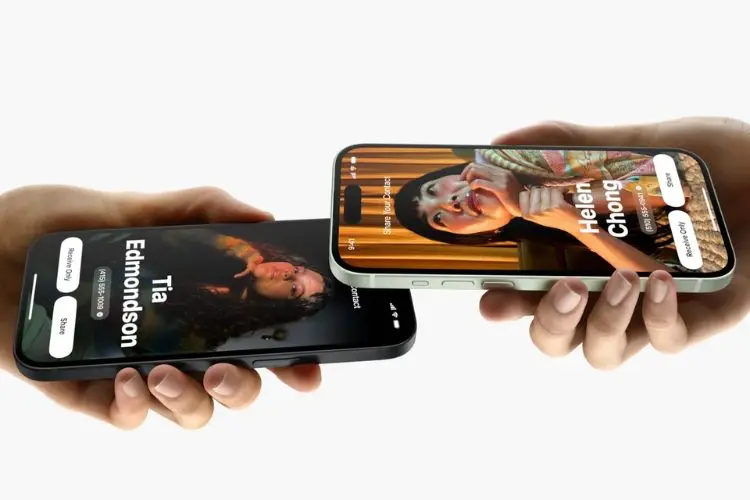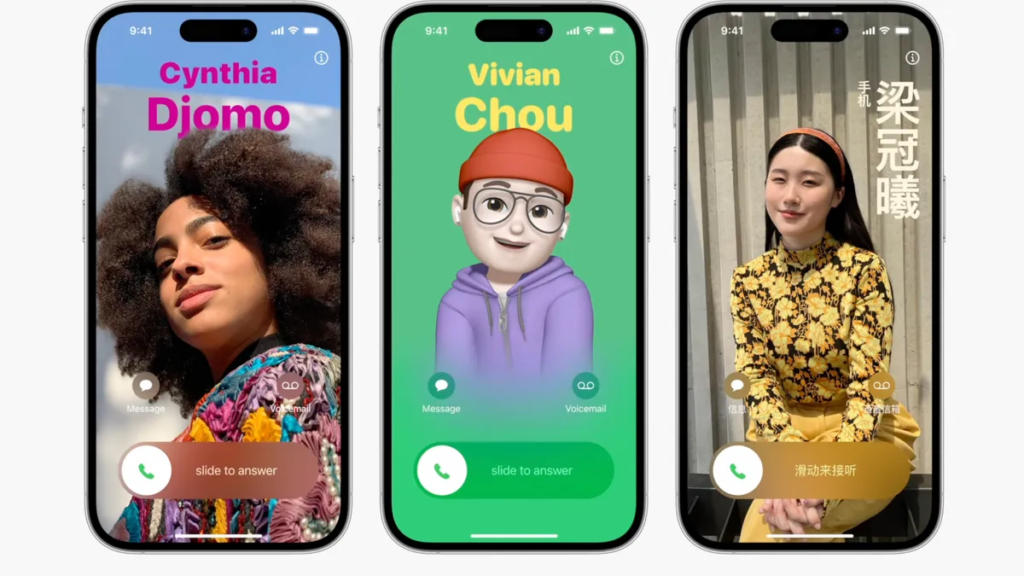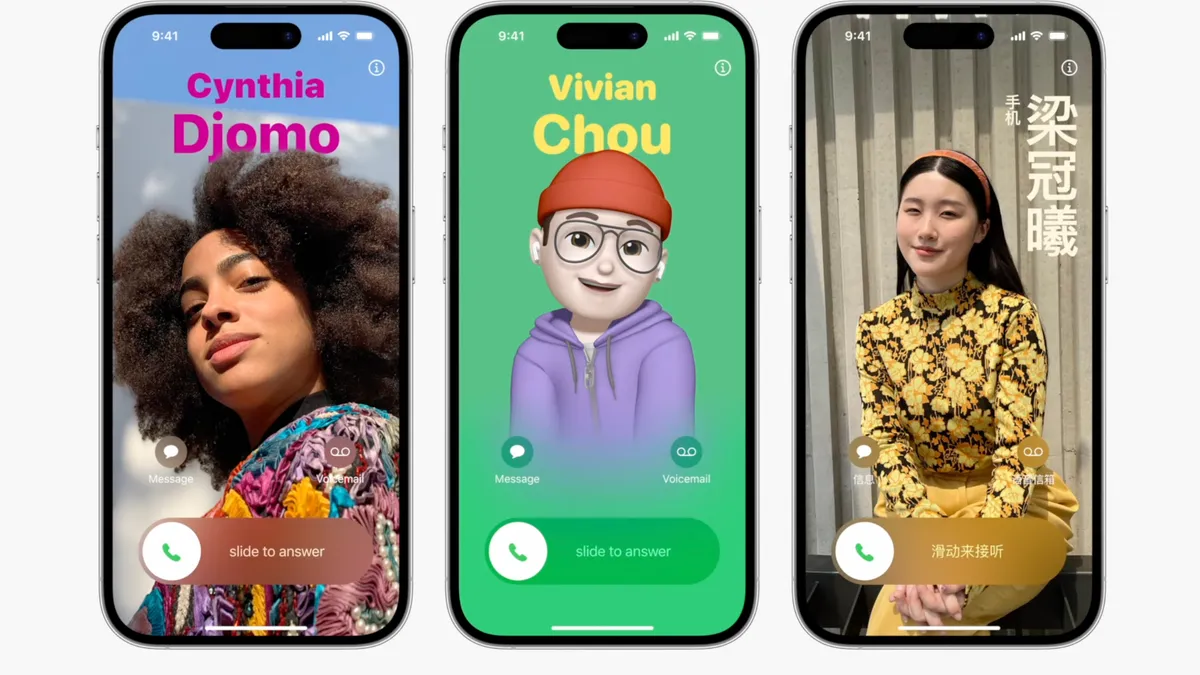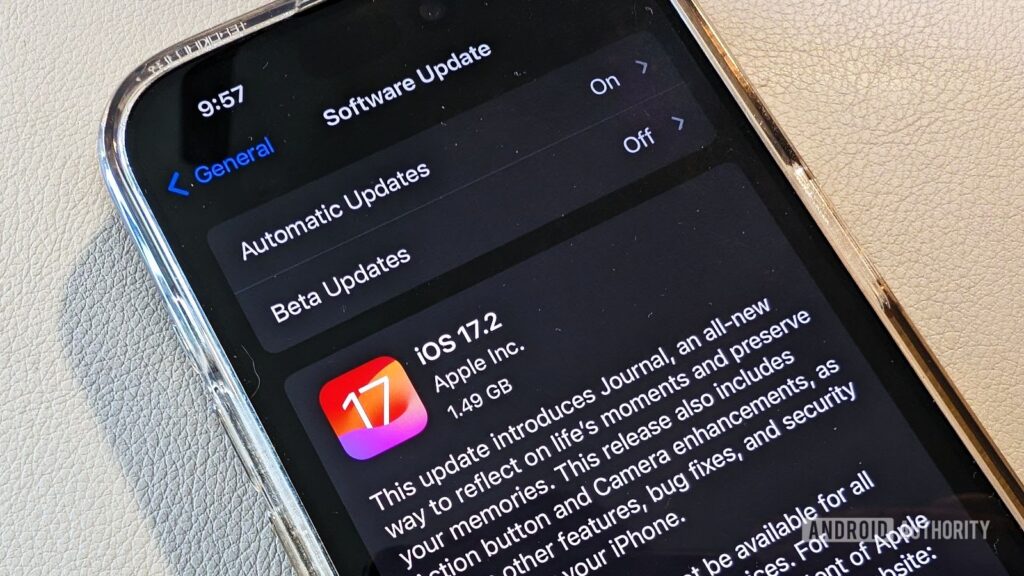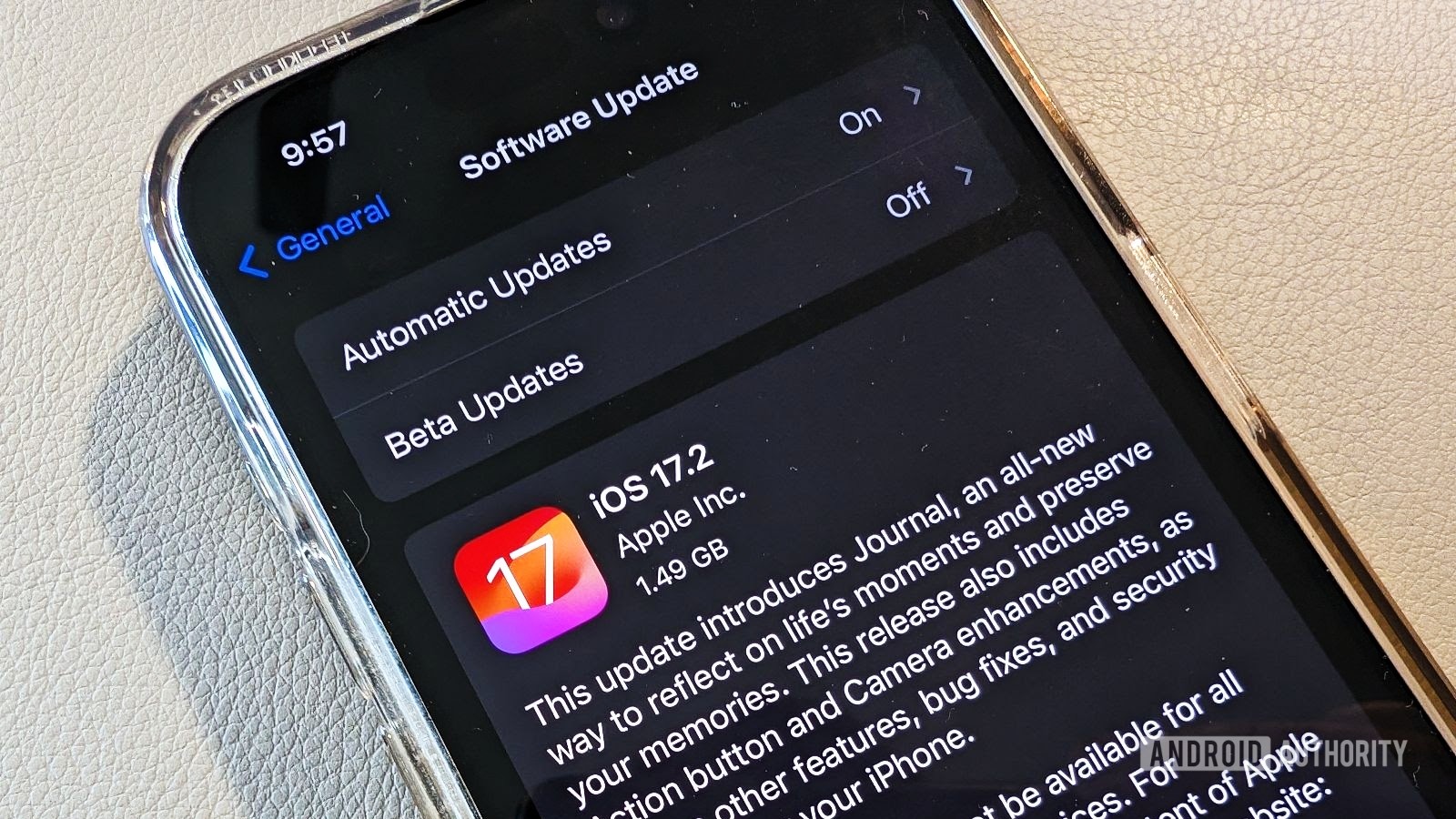iOS 17
Apple rolling out second public beta of iOS 17 and macOS 14
Exciting news for Apple enthusiasts as the tech giant releases the second public beta of its highly anticipated software updates: iOS 17, iPadOS 17, watchOS 10, tvOS 17, and macOS Sonoma.
A week after the initial release to developers, these beta versions are now available to users registered in the Apple Beta Software Program. This move comes as Apple continues to fine-tune its operating systems for a seamless user experience.
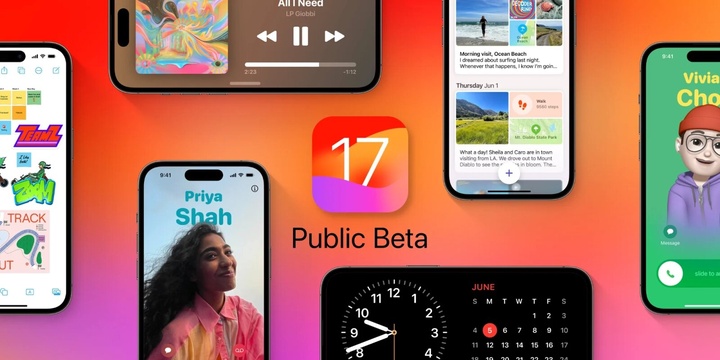
The updates have been in developer beta testing since June, and earlier this month, Apple expanded the testing program to include the public beta as well. While watchOS 10 and tvOS 17 retain the same builds as those shared with developers last week, iOS 17 and macOS Sonoma are being introduced with revised builds.
The version details are as follows:
iOS 17 and iPadOS 17: 21A5291j (beta 4 build: 21A5291h)
watchOS 10: 21R5320i
tvOS 17: 21J5318
macOS Sonoma: 23A5301h (beta 4 build: 23A5301g)
Despite the similar numbering, today’s builds are not expected to contain any additional features. However, users can look forward to several exciting enhancements from these upcoming software updates.
iOS 17 and iPadOS 17 introduce significant improvements to Phones, Messages, and FaceTime. Additionally, users will enjoy the new Standby feature, allowing the display of information in landscape mode. iPadOS 17 will include Lock Screen customization, the Health and Journal apps, and various other improvements.
Also Read: WhatsApp Launches Instant Video Messages
macOS Sonoma will bring enhancements to Messages and FaceTime on the Mac and will also introduce an exciting new Game Mode. This feature is expected to elevate the gaming experience for Mac users.
WatchOS 10 comes with a fresh interface for Apple Watch apps, promising a smoother and more intuitive user experience. On the other hand, tvOS 17 marks a major milestone as FaceTime is finally enabled on Apple TV for the first time, making video calls more accessible to users.
Apple has confirmed that the stable versions of these software updates will be officially released to the public in the fall. However, users are reminded that beta software may have bugs that could impact the overall device experience. It is crucial to back up data before installing beta software, and if possible, refrain from using the beta on primary devices.
The public beta program provides an opportunity for eager users to explore and test the new features before the official launch, while also enabling Apple to gather valuable feedback and identify potential issues. This collaborative approach ensures a smoother and more refined final release of the software.
As Apple continues to innovate and enhance its ecosystem, the tech community eagerly awaits the stable versions of iOS 17, watchOS 10, and macOS Sonoma. With the promise of improved functionality and user experience, these software updates are poised to elevate Apple devices to new heights.

I am a law graduate from NLU Lucknow. I have a flair for creative writing and hence in my free time work as a freelance content writer.