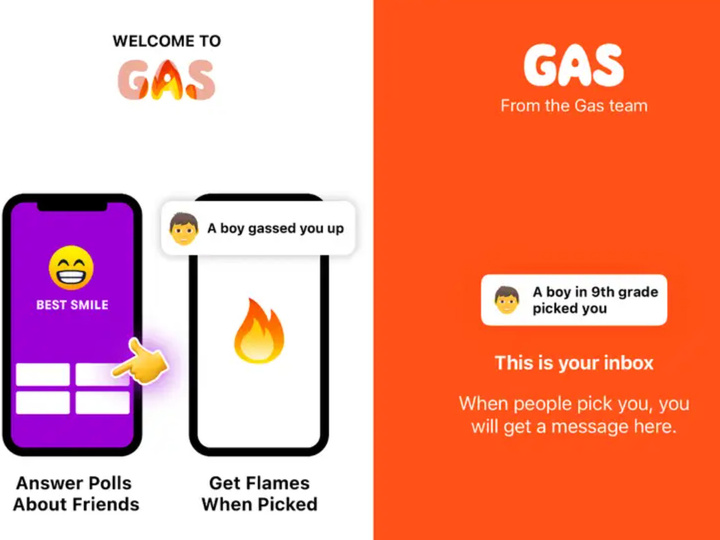How to set up Discord on PS5 and PS4?
Finally, due to the most recent PS5 system update, users are able to access Discord on PS5.
Even though PlayStation users have had access to linking their PSN and Discord accounts for a while, full connectivity has been a vastly requested feature.

Now that the two platforms are more closely integrated, users can engage in a voice chat using Sony’s top-tier gaming console Although the PS5 console has its own party audio chat feature, you can only use it to communicate with PlayStation platform users.
Also Read: How to Add Bing ChatGPT in Skype?
But with Discord, you can talk to your friends and coworkers even if they’re using a different gaming system, like a PC or Xbox. Here’s how to connect to Discord on PS5.
Launch Discord> Open your profile > Click Connections > Click Add> Then choose PlayStation Network> Log into your PSN account> Verify that your PSN is connected.
You can display your ID on your profile and indicate what you’re playing as your status by choosing your PSN account on the Discord website or app; however, to do so, your PS5 must have the option to “Who can see your online status and what you’re currently playing” set to Anyone under Users and Accounts > Privacy > View and Customize Your Privacy Settings.
Through the Discord app or website, you can join or create a voice channel. Look for the “Transfer to Console” symbol of a controller in front of a phone after opening the voice channel. Choose “Transfer to Playstation” after selecting it.
Select the appropriate PS5 device from the pop-up list of ones your account is connected to, then press Transfer Voice to transfer the chat there. Your PS5 will then receive a notification that you have joined a Discord voice chat. You can open this notification to make any necessary changes to the settings to suit your preferences.
The PS4 does not support Discord voice chat, so you cannot use it there. Although there may be workarounds requiring audio splitters and various devices, this is probably going to be more trouble than it’s worth because of the absence of native support.
You can still connect your accounts to Discord on PS4 to show your PSN ID and the game you are currently playing. On the Discord website or app, select User Preferences > Connections. Select the symbol for the PlayStation Network. The pop-up box can be used to access your PSN account.
Also Read: What’s new in Apple’s iOS 16.4 update for iPhone users?
Your accounts will be connected once you agree to the connection terms. For the options to show your ID and what you’re playing right now next to your Discord account status, go through the same steps as before to the Connections menu and choose PlayStation.
However, you must make sure that under Settings > Account Management > Privacy Settings > Personal Info | Messaging > Online Status and Now Playing is set to Anyone on your PS4 for this feature to work.

I am a law graduate from NLU Lucknow. I have a flair for creative writing and hence in my free time work as a freelance content writer.