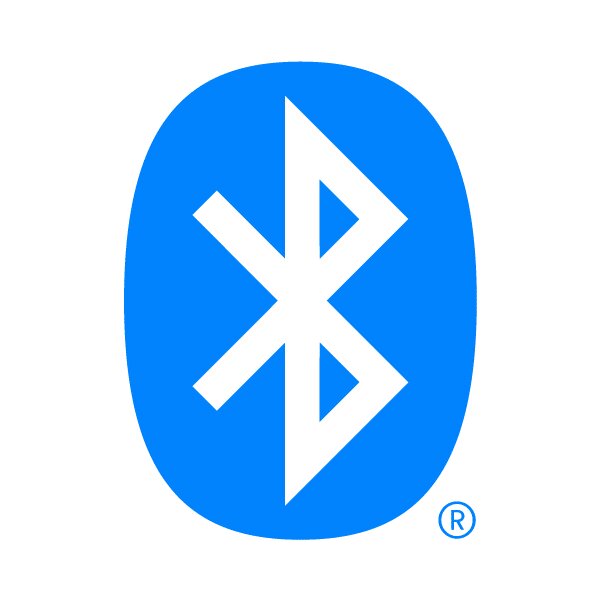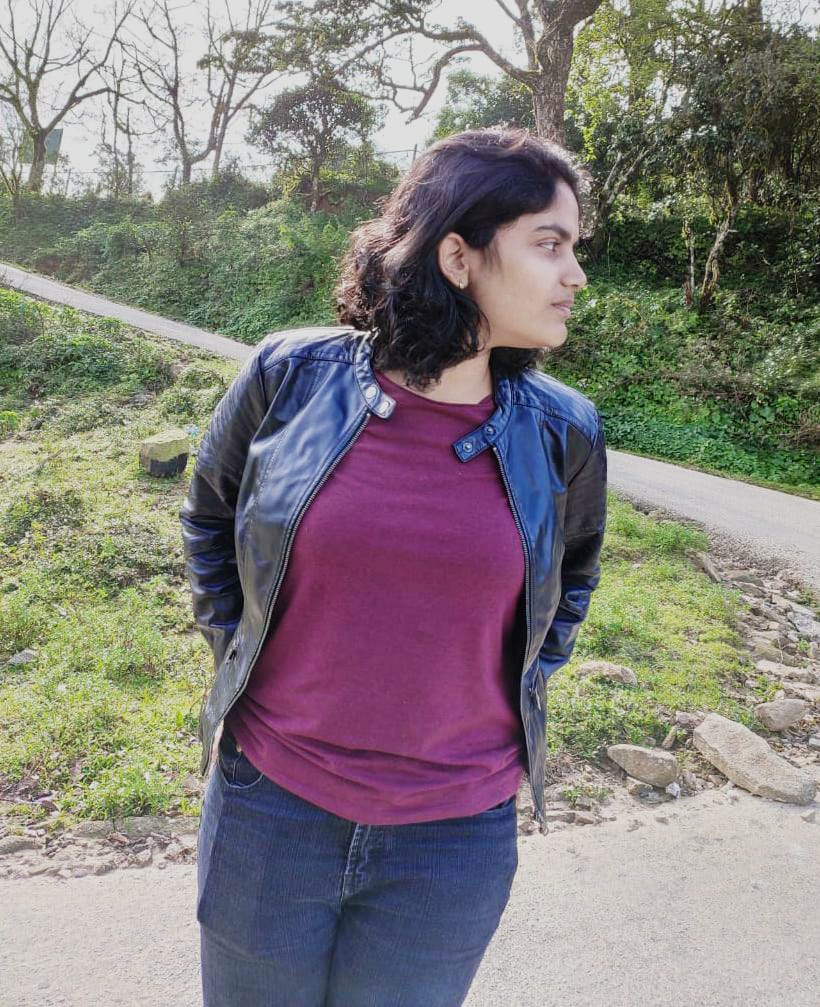How to activate Bluetooth on the Google Stadia controller?
Here’s how to sync the Google Stadio controller with other devices. Even though Google Stadia may be closing down, individuals who still own their controller will be able to utilize it over Bluetooth.
Although Google has stopped offering its Stadia cloud game streaming service, it is providing the wireless Stadia controller another shot as a Bluetooth controller that can be linked to PCs, Macs, phones, and probably other devices as well.

The modification will not be made automatically; it must be done manually and cannot be undone. Additionally, the change to enable Bluetooth wirelessly must be made by December 31st, 2023. Any unconverted Stadia controller would still function as a wired USB gamepad after that date, but it won’t be able to play games wirelessly.
Users need only adhere to these instructions to connect and pair their control through BlueTooth, according to the official Stadia Bluetooth blog post.
- First, toggle the Bluetooth setting on the Google Stadia controller.
- To activate pairing mode, hold down and press the ‘Y + Stadia keys for two seconds. If done properly, the status light will blink orange.
- Take hold of the device that you wish to play on and connect the controller with it in the settings. The Stadia controllers’ status light will become solid white if it is successful.
- If it was successful, the controller will subsequently connect with the device automatically in the future.
Some devices won’t be able to sync with the controller, per the Stadia blog post. It noted, “Not all Bluetooth devices are the same, so compatibility will vary. The Stadia Controller uses Bluetooth low energy connections, so some features, such as pass-through audio, aren’t possible wirelessly.”
Also Read: Can an Android phone run a PS2 emulator?
But the post goes on to say that its team has “verified that the Stadia Controller works for gameplay with the list of supported devices. It hasn’t been tested with all Bluetooth device types, so it might not work with others.”
Here are some suggestions to reset the controller and attempt to resolve the issue if you are having significant problems pairing your Stadia controller with your selected device.
- Inspect the controller to make sure it has a minimum of 30 minutes of charge.
- To restart the device, unplug the controller and press and hold the Stadia button for ten seconds.
- Holding the Google Assistant and Capture buttons for six seconds will force the controller to be reset to factory settings if the problem persists.
Customer assistance will not be open to inquiries about Bluetooth problems, according to Stadia.
The Google Stadia will sadly be going to shut down this year, and those who did buy games on the platform are furious about losing their progress and game data. Hence a lot of game developers have indeed been working tirelessly to ensure that users can move their Google Stadia data to other consoles and PCs.

I am a law graduate from NLU Lucknow. I have a flair for creative writing and hence in my free time work as a freelance content writer.