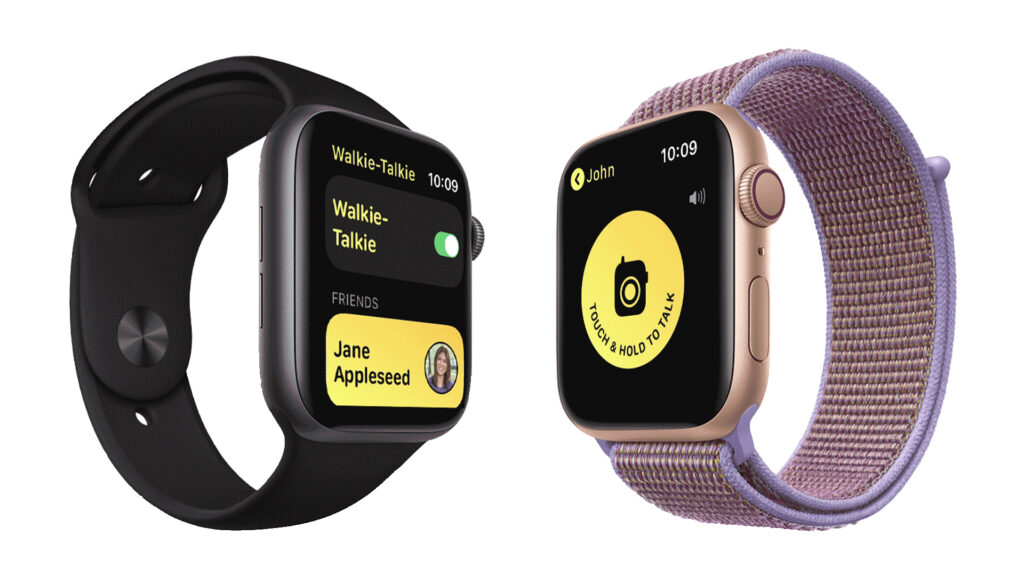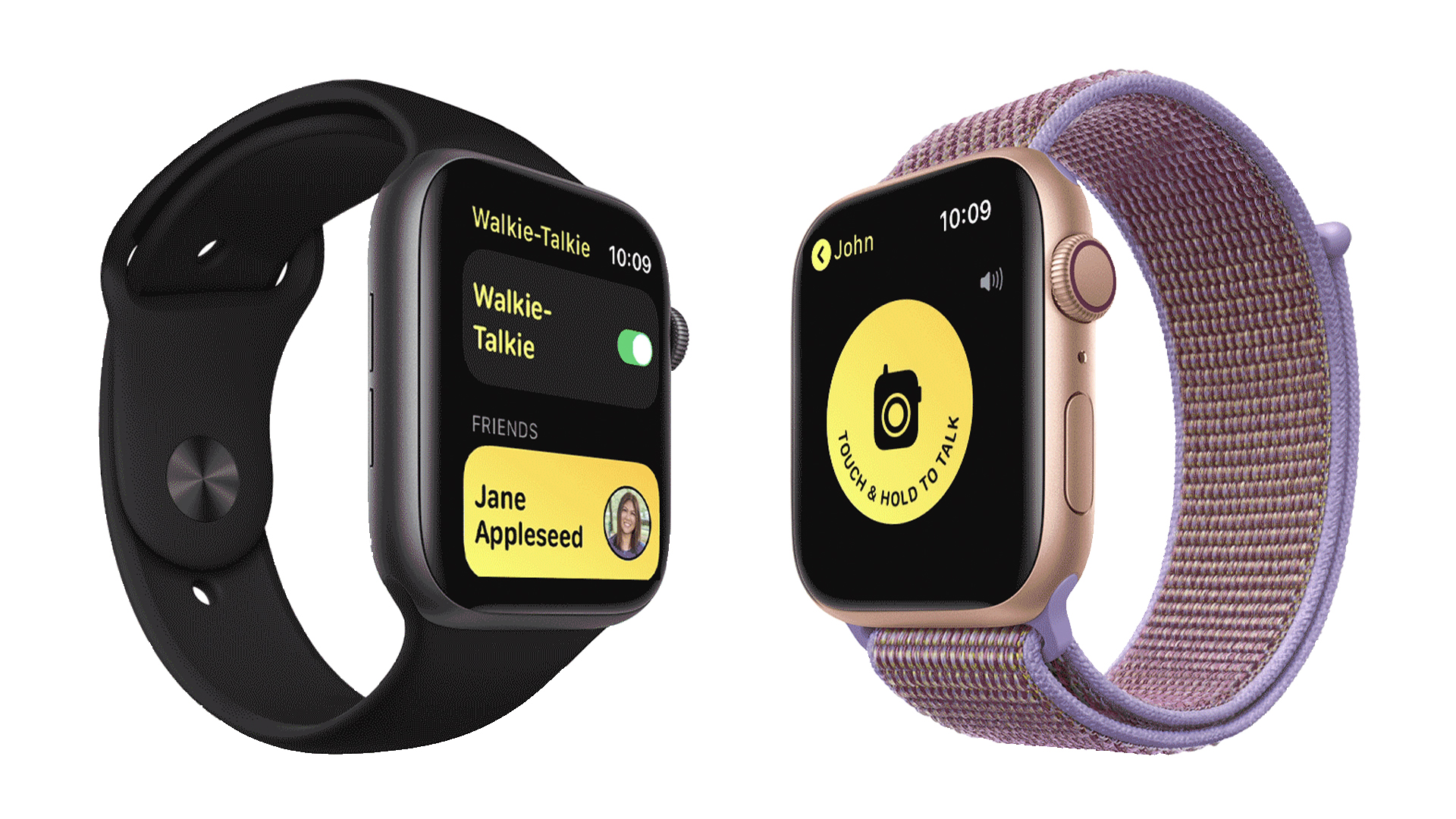Apple Watch X: The Most Wanted Features and Upgrades
Between the recently announced WatchOS 11 upgrade and the Apple Watch Series 9’s Double Tap functionality from last year, Apple’s smartwatch keeps taking minor but important steps forward. But the company may have big plans in store for this year’s Apple Watch, if a report from Bloomberg turns out to be accurate. Apple could break away from its typical naming convention and call its next smartwatch the Apple Watch X (read as 10) in honor of the device’s 10th anniversary, similar to the iPhone X, according to the report.
Anticipated Features and Design Overhaul

Image Source: macrumors.com
The so-called Apple Watch X, which may debut this year or in 2025, could reportedly have a thinner design, a new mechanism for attaching bands, a micro-LED screen, and blood pressure monitoring. The new watch may also be more power-efficient thanks to a new type of OLED display panel, according to Korean news outlet The Elec. There are plenty of ways Apple could improve its smartwatch. The company could turn its watch into an even smarter and more helpful health assistant with more artificial intelligence integration. Since Double Tap is relatively new, there’s a lot of opportunity for updates and optimizations that make it more convenient than actually tapping the screen. Changes like these could be particularly important as Apple faces fresh competition from Google’s Fitbit, which plans to launch new AI-powered features this year, and Samsung’s upcoming Galaxy Ring.
With WatchOS 11, Apple is starting to address some of the Apple Watch’s shortcomings by adding features long requested by users, such as the ability to customize activity goals by the day. The upcoming Vitals app in WatchOS 11 will show when certain health metrics measured overnight may be out of whack, indicating Apple’s focus on more personalized health tracking.
More AI Integration and Customization
Future Apple Watches could indeed include more AI-powered health tools. Bloomberg reports that the tech giant is working on an AI-fueled coaching program that’ll provide Apple Watch wearers with tailored suggestions and advice. Apple also just announced a bunch of upgrades to Siri, so it wouldn’t be surprising to see more improvements to Apple’s virtual helper make their way to the watch, too. The rise of generative AI has opened up new possibilities for making data easier to understand by delivering answers in a more conversational way.
Also Read: The Success Story of Google’s Eric Schmidt
Double Tap, a feature that allows users to interact with the watch by tapping their thumb and index finger together twice, is another area ripe for enhancement. While it currently lets users perform actions like scrolling through widgets or answering calls, more customization options could make it even more useful. For example, allowing users to choose whether Double Tap advances their widget stack or performs specific actions within apps could significantly enhance the user experience.
As Apple prepares for the next iteration of its smartwatch, the potential for innovation is immense. Whether through enhanced AI capabilities, new health features, or design improvements, the Apple Watch X could set a new standard in the smartwatch market, continuing Apple’s legacy of combining technology and style seamlessly.

I am a law graduate from NLU Lucknow. I have a flair for creative writing and hence in my free time work as a freelance content writer.