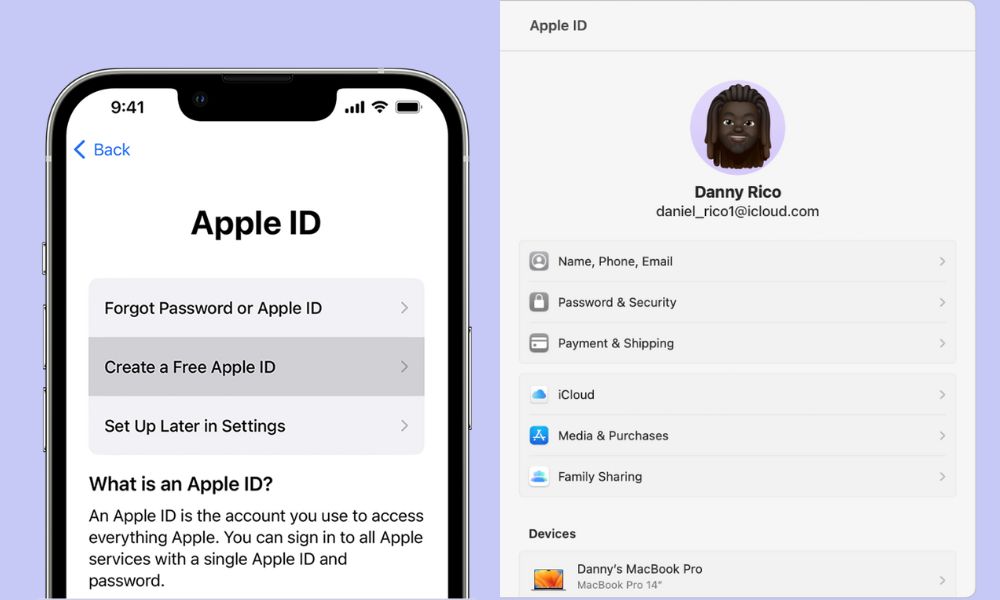Hacked Apple ID? Here’s How to Secure Your Account Now
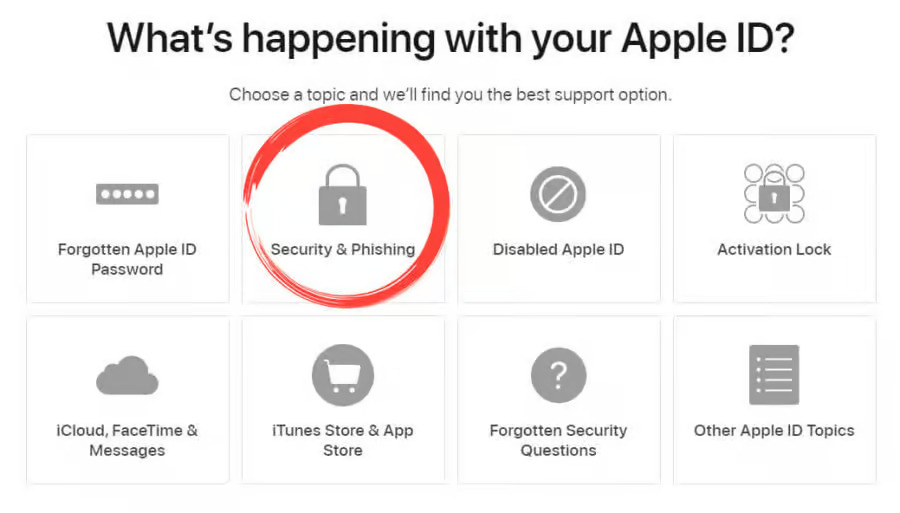
Image Source: hacked.com
In today’s digital age, your Apple ID is more than just an account; It is the gateway to a vast ecosystem of devices, data and services. But what happens when this vital part of your digital identity falls into the wrong hands? Hacking incidents can be distressing, but taking quick and decisive action can help minimize potential damage.
Signs Your Apple ID Has Been Compromised
The first step to addressing a hacked Apple ID is recognizing the signs of unauthorized access. These may include:
- Unexpected Charges: Purchases or subscriptions you don’t recognize.
- Alerts from Apple: Notifications of logins from unfamiliar locations.
- Modified Account Information: Changes to your account details that you didn’t authorize.
Immediate Actions
If you suspect that your Apple ID has been hacked, take action immediately:
- Change Your Password: Secure your account with a new, strong password.
- Review Account Changes: Check for any unauthorized modifications and revert them.
- Contact Apple Support: They can provide guidance and help secure your account.
Securing Your Apple ID
Enable two-factor authentication on your Apple account for an extra layer of security.
Update security questions and answers that are difficult to guess.
Be alert for unsolicited communications asking for personal information.
Recovering Your Account
Go to Apple’s Account Recovery Page: Visit iforgot.apple.com to start the recovery process.
- Enter Your Apple ID: Input the email address associated with your Apple account.
- Confirm Your Identity: Choose the method to verify your identity (answer security questions, receive an email, or use a trusted device).
- Follow the Instructions: Complete any additional steps as directed by Apple, such as entering a verification code sent to a trusted device or email.
- Reset Your Password: Once your identity is verified, you’ll be prompted to create a new password.
- Review Account Details: After resetting, review and update your security settings and account details.
- Sign Back Into Your Devices: Use your new password to log back into your Apple devices and services.
Preventive Measures
Maintaining the security of your Apple ID involves regular vigilance:
- Monitor Account Activity: Check your account regularly for any unusual activity.
- Use a Unique Password: Ensure it’s strong and not reused across other accounts.
- Stay Informed: Understand the tactics hackers use, such as phishing scams, and how to avoid them.
Conclusion
In Conclusion, if your Apple ID gets hacked, promptly change your password, enable two-factor authentication, and contact Apple Support. Taking these steps swiftly can help secure your account and minimize any potential impact. Regular vigilance and adopting secure practices are your best defenses against future security breaches. Protecting your Apple ID is crucial for maintaining the safety of your personal information and ensuring a secure experience across Apple’s services.