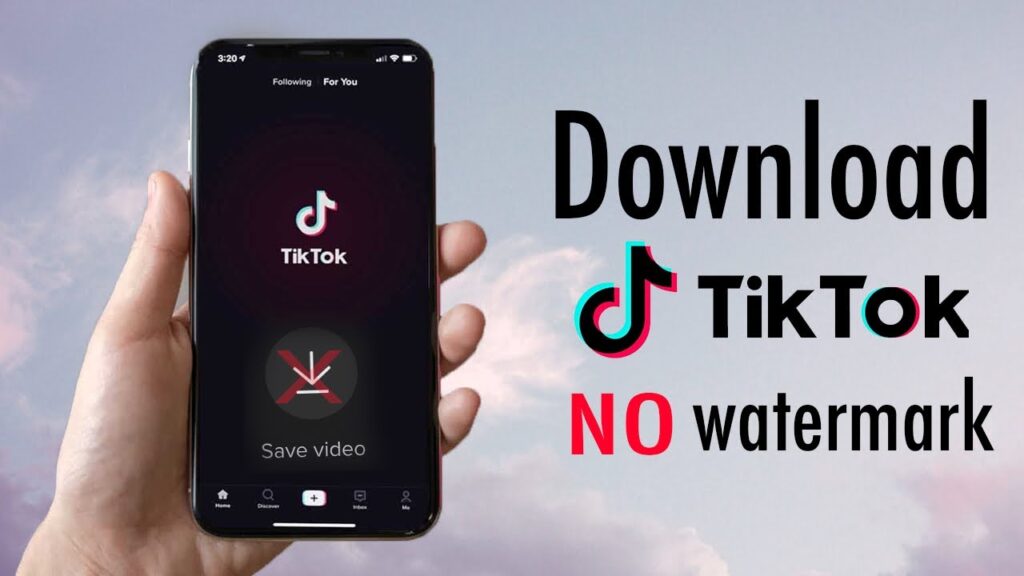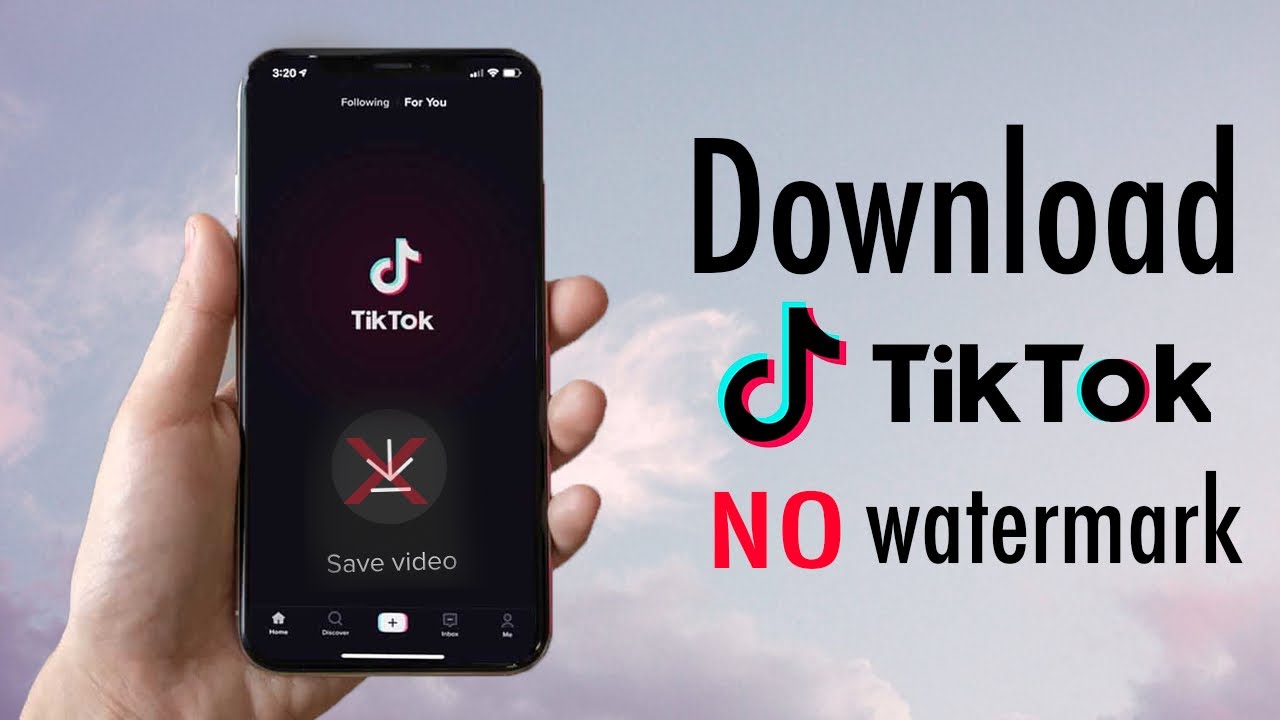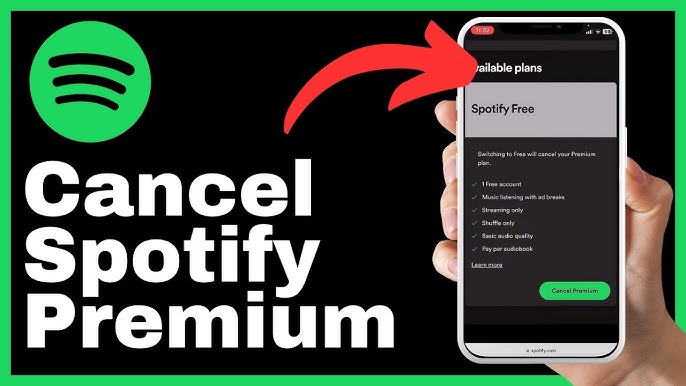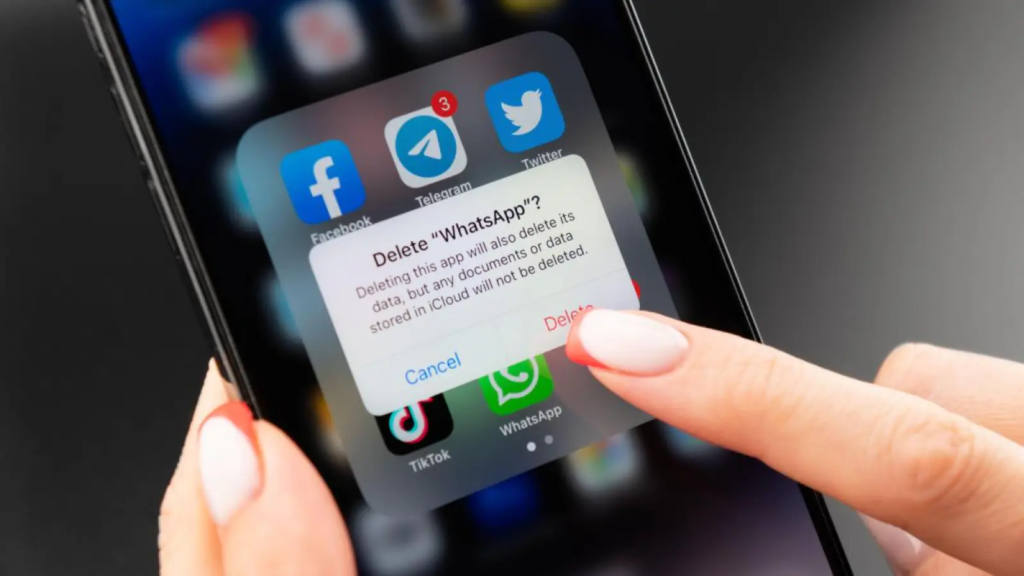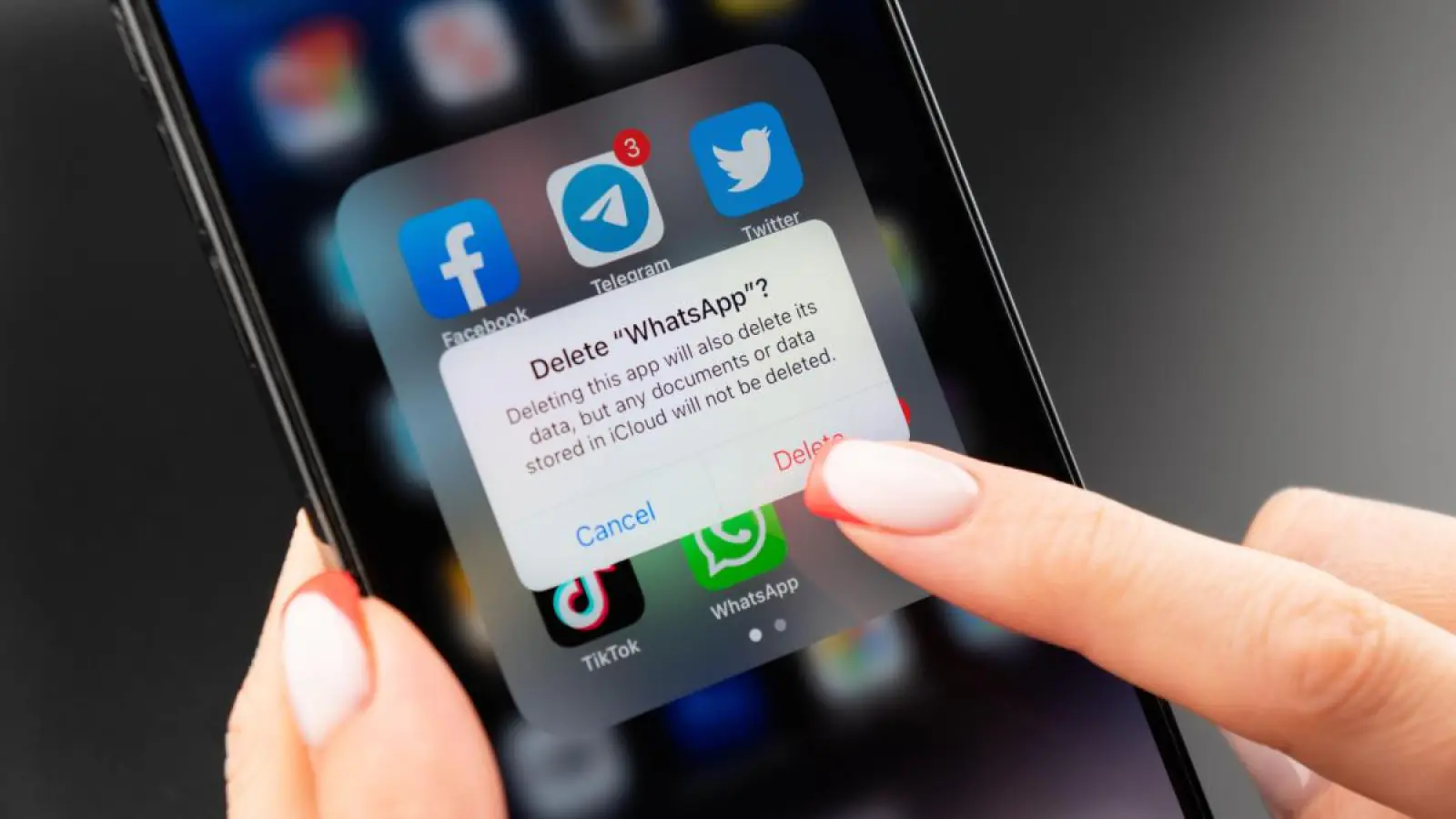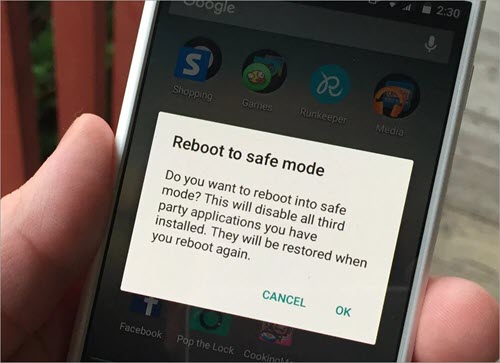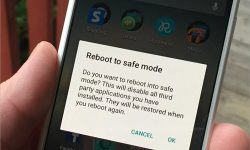Mercedes Unveils EV G-Class, But It’s Still Working on Next-Gen Batteries
Mercedes-Benz has taken a bold step into the future with the introduction of an electric version of its legendary G-Class SUV. The move is part of the luxury automaker’s broader strategy to adopt electrification across its vehicle lineup. The new electric G-Class, introduced early next year, retains the iconic design and strong functionality of its predecessors while promising zero-emission driving.
Details of the Electric Transformation

Image Source: silanano.com
The electric G-Class is designed to combine traditional Mercedes luxury with cutting-edge electric vehicle technology. According to Mercedes-Benz, the model will offer a seamless transition into the world of electric vehicles (EVs) for G-Class enthusiasts, maintaining the vehicle’s renowned off-road and on-road capabilities, but with an electric twist.
Ongoing Challenges with Battery Technology
While the launch of the electric G-Class has generated a lot of excitement, Mercedes-Benz officials have openly discussed the ongoing challenges in battery technology that still need to be overcome. The automaker is focusing on increasing the efficiency, lifespan, and energy density of batteries, which are critical to improving the range and performance of EVs.
Strategic Partnerships for Battery Development
Mercedes-Benz is not tackling these challenges alone; It has established partnerships with leading technology firms and research institutes to accelerate advances in battery technology. The main goal is to develop next-generation batteries that could potentially revolutionize the electric vehicle market. This includes the exploration of solid-state battery technology, which promises greater safety and energy efficiency than current lithium-ion batteries.
Impact on the Automotive Industry
The introduction of the electric G-Class is seen as an important step by Mercedes-Benz to maintain its competitive edge in the rapidly evolving automotive industry. As more consumers and governments push for sustainable and eco-friendly transportation options, luxury automakers are under increasing pressure to provide attractive electric vehicle offerings.
Looking Forward
Mercedes-Benz plans to start selling the electric G-Class next year, with potential buyers already showing keen interest. As the company continues to refine its battery technologies, it is committed to providing high-performance, luxurious electric vehicles that meet the needs and expectations of its discerning customers. The journey towards improving the EV G-Class continues, and Mercedes-Benz is ready to lead the way in transforming luxury mobility for a sustainable future.