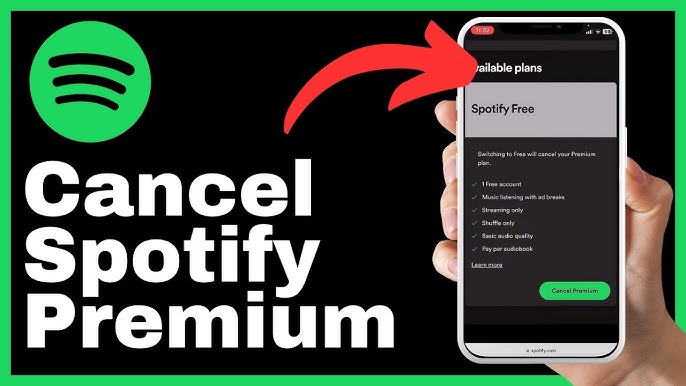
Image Source: youtube.com
Are you considering canceling your Spotify Premium subscription? Whether you want to cut costs, switch to another service, or just don’t use it enough to justify the expense, canceling Spotify Premium is straightforward.
1. Via the Spotify Website
Cancelling your subscription through the Spotify website is perhaps the easiest way. Just follow these steps:
Step-by-Step Instructions:
Log In: Visit the Spotify website and log into your account. You’ll need your username and password. If you usually log in through Facebook or Apple, use those credentials.
Account Overview: Once logged in, navigate to your account page by clicking on your profile name in the top right corner, then select ‘Account’ from the dropdown menu.
Subscription Details: In your account page, click on ‘Subscription’ in the sidebar. Here you’ll see your current subscription status and details.
Change or Cancel: Click on ‘Change or Cancel’ to view your options. Select ‘Cancel Premium.’
Confirm Cancellation: Spotify will likely try to persuade you to stay with various offers. If you’re sure about cancelling, continue and confirm your cancellation.
After these steps, your account will revert to Spotify Free at the end of your current billing cycle.
2. Using the Spotify App
While you can’t cancel directly through the Spotify app on your mobile device, you can use it to access the necessary web page where you can complete the cancellation.
Steps to Navigate:
Open the App: Launch the Spotify app on your mobile device.
Account Settings: Go to ‘Your Library’, tap on the settings gear in the top right corner, and then select ‘Account’.
Subscription Page: This will redirect you to the Spotify subscription page in your web browser, where you can follow the same steps as listed above for the website to cancel your subscription.
3. Contacting Customer Support
If you encounter any issues or prefer not to navigate the cancellation process yourself, Spotify’s customer support is available to assist.
How to Reach Out:
Customer Support Page: Go to the Spotify website, scroll to the bottom and click on ‘About’ where you will find ‘Contact Us.’
Choose Your Issue: Follow the prompts to specify your issue – in this case, ‘Subscription’. You will then be directed to choose how you’d like to get help, either through email, live chat, or a community forum.
Request Cancellation: Once in contact with a representative, request that your subscription be cancelled. They may ask for confirmation details such as your account information.
Things to Keep in Mind
Refunds: Spotify does not typically issue refunds for unused time unless there was an issue with billing. Check their refund policy for specifics.
Reactivation: If you decide to return to Spotify Premium, reactivating your subscription is just as easy as cancelling it.
Saved Music: Remember, once you revert to Spotify Free, you will lose access to premium features such as offline listening and ad-free music, but your playlists and saved music will remain intact.
Conclusion
Canceling your Spotify Premium subscription is easy if you follow the right steps. Whether you choose to navigate to their website, use the app to redirect you, or talk directly to customer support, Spotify has made the process as user-friendly as possible. Make sure you understand the terms and conditions of returning to a free account and make the decision that best suits your listening needs and budget.